Fixed Income Admission - Create a new project
To create a new listing project, click the “Create a new project” button on the “Projects” tab.
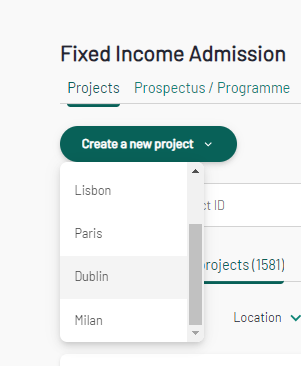
Choose the Market you intend to list on. A project creation form will appear.
Milan Markets
Project creation form
When creating a listing project for Milan, you will be asked to fill-in the following information:
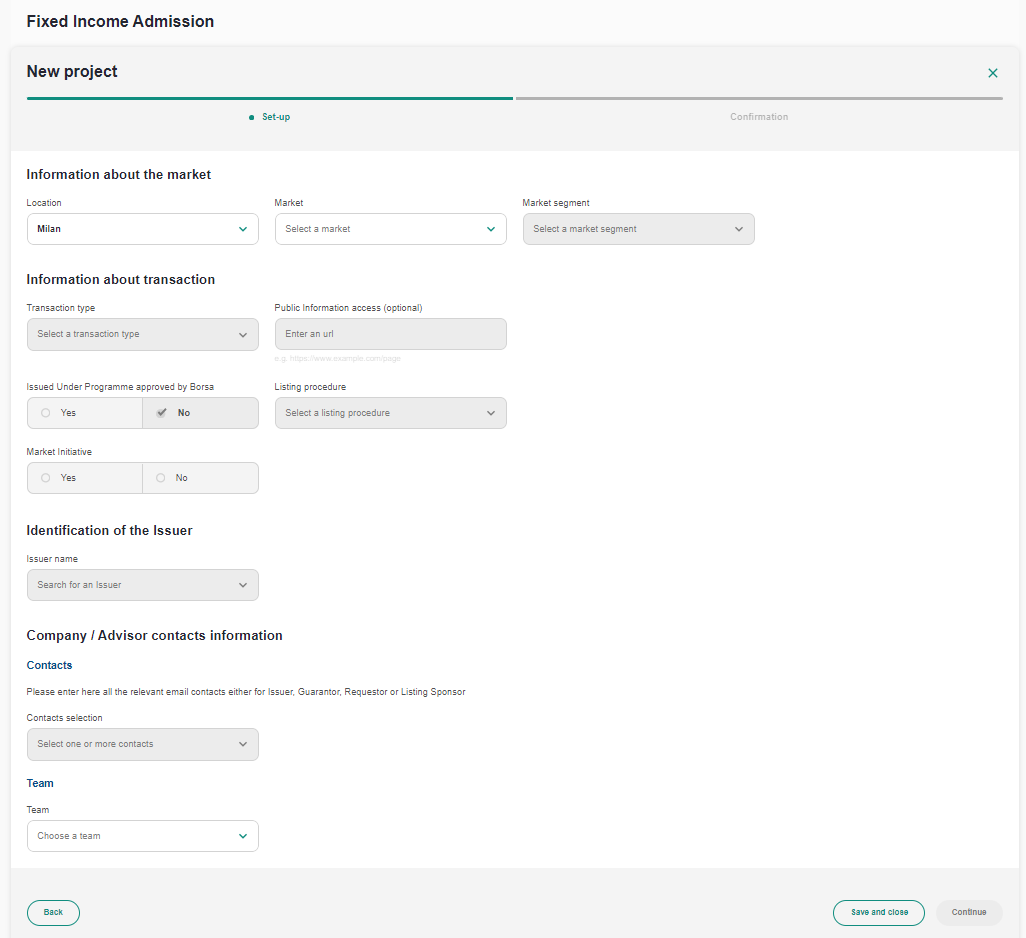
Fill-in the relevant fields, then click "Continue". A summary of your information will be displayed. You can either:
- Go back and edit some information if needed
- Save and close the request: it will appear as a "Draft" on the project list
- Create the project: The project folder will be created, and the project will appear as "Ongoing" in the project list
Project folders
Assessment phase
Once the project has been created, the assessment phase begins. The assessment steps are different depending on the market. This is what a project folder looks like when it has just been created:
EuroTLX listing:
TBD
MOT listing:
TBD
Access Milan listing:
TBD
Euronext legacy markets (Paris, Amsterdam, Lisbon, Brussels)
Project creation form
When creating a listing project for Paris, Amsterdam, Lisbon or Brussels, you will be asked to fill-in the following information:
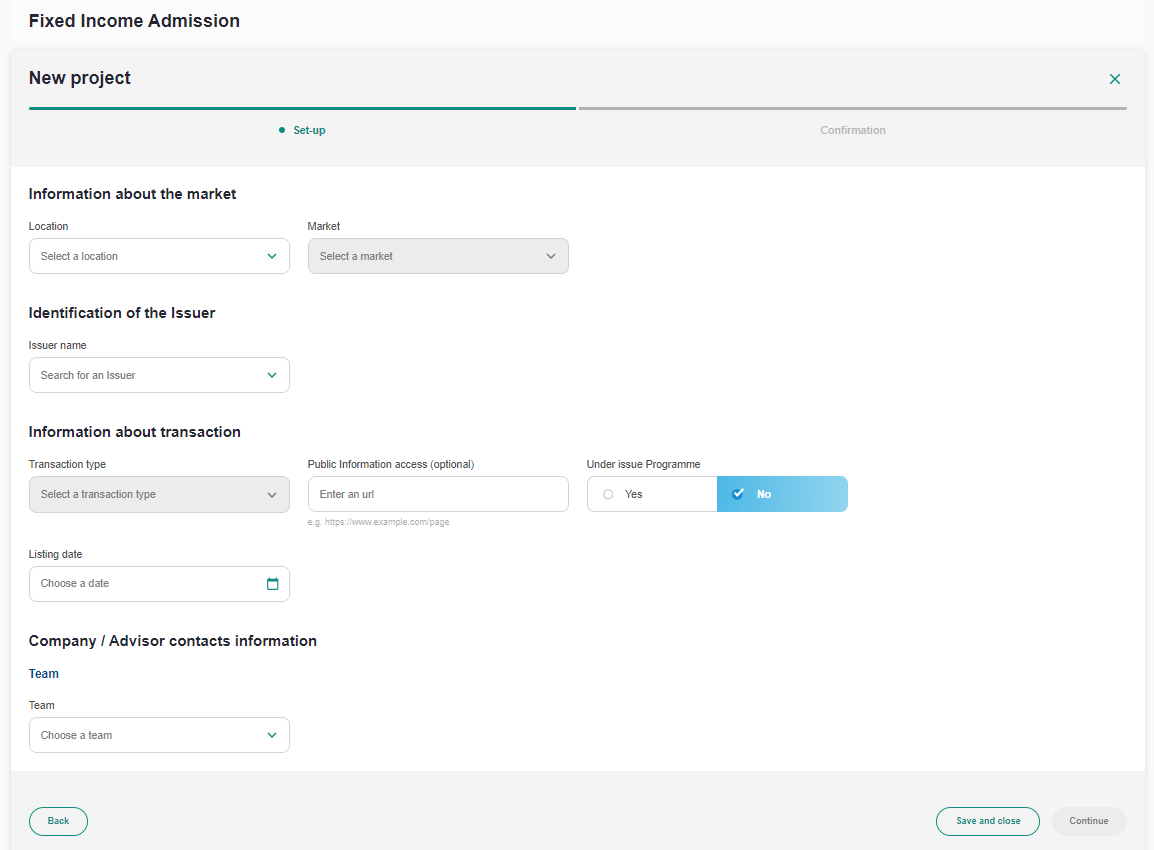
Fill-in the relevant fields, then click "Continue". A summary of your information will be displayed. You can either:
- Go back and edit some information if needed
- Save and close the request: it will appear as a "Draft" on the project list
- Create the project: The project folder will be created, and the project will appear as "Ongoing" in the project list
Project folder
When listing on a market other than Milan or Dublin, the project folder is very simple and consists in one single listing phase:
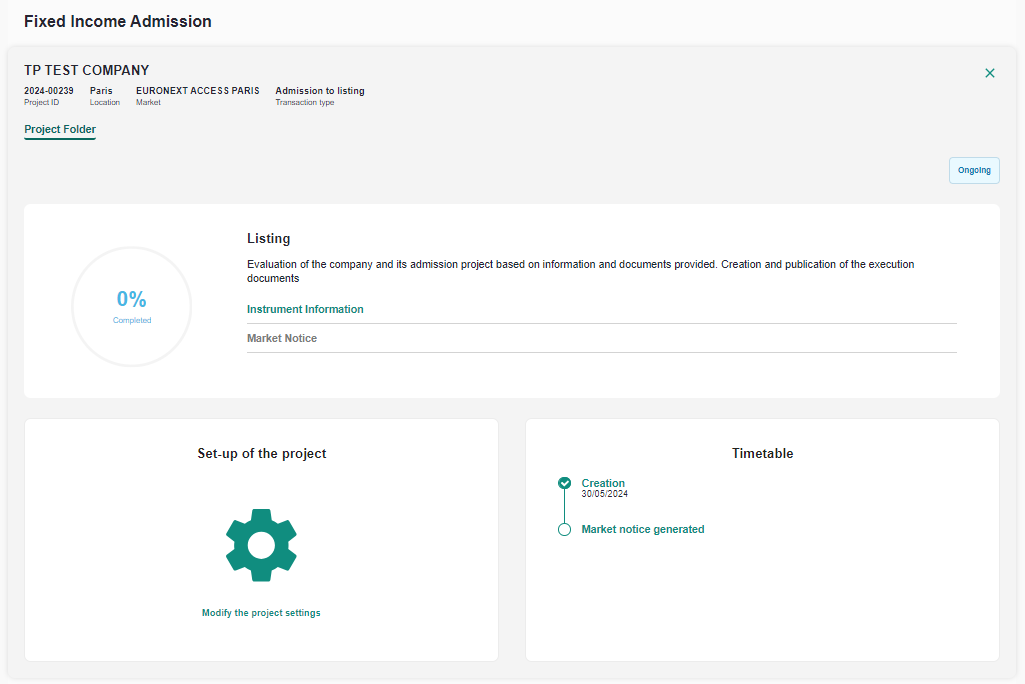
Clicking on "Instrument information", you should be able to download a .csv generator that you can fill with the required information for each instrument to be listed.
When filled-in, click on the "Generate CSV" button on the top left corner of the .csv generator, and save the .csv file on your laptop.

Return to the MyEuronext interface and upload that file using the "Upload a file" button to browse your laptop.
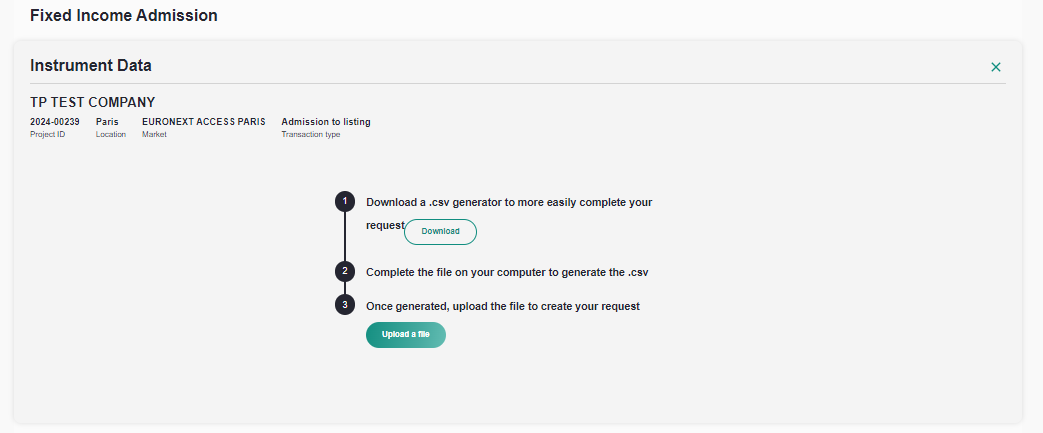
The information in the .csv will turn to a table in the interface that you can Submit to euronext.
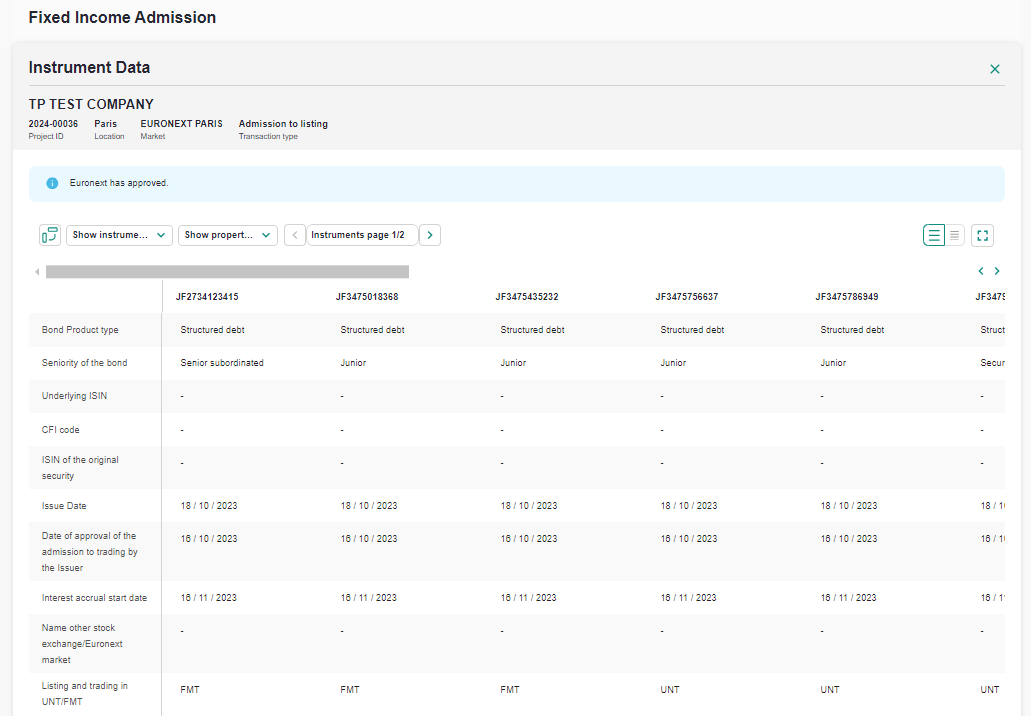
After Euronext's validation, the notice will be generated and you can download it from the "Market notice" section.
The status of the project will then turn to "Executed".
Dublin Market
Project creation form
When creating a listing project for Dublin, you will be asked to fill-in the following information:
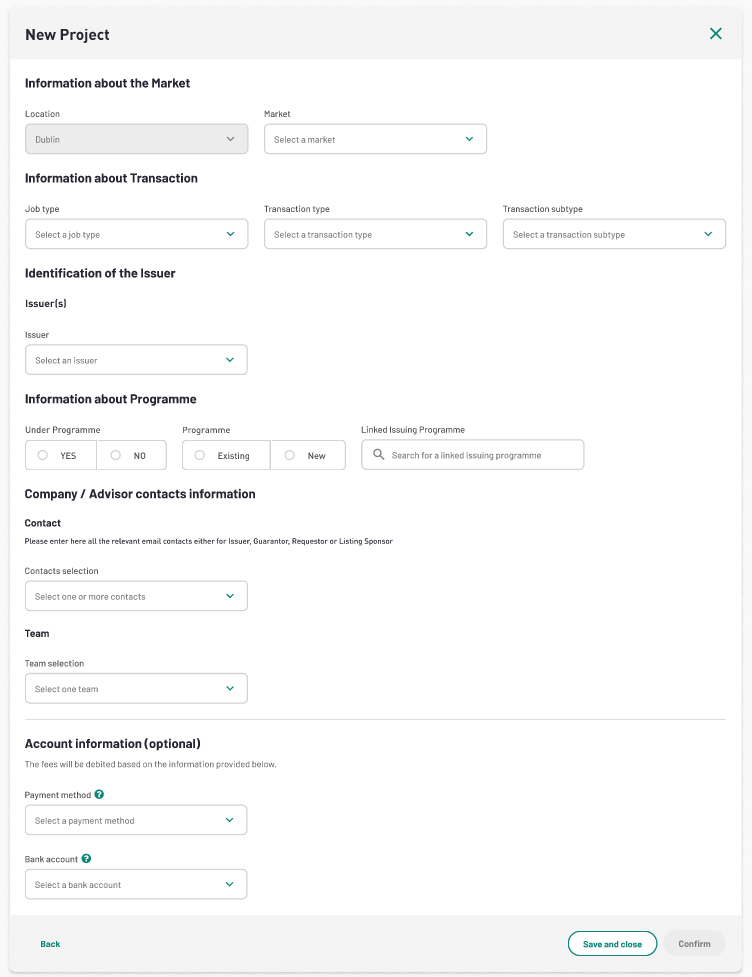
Project folders
TBD