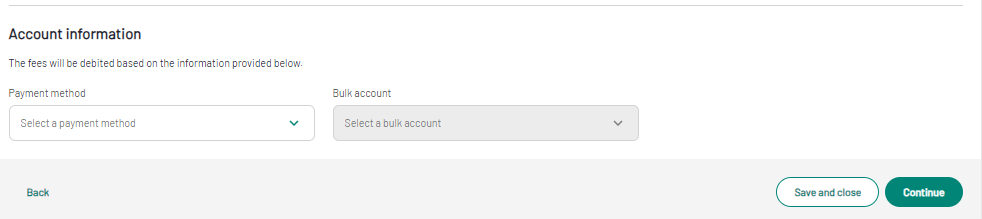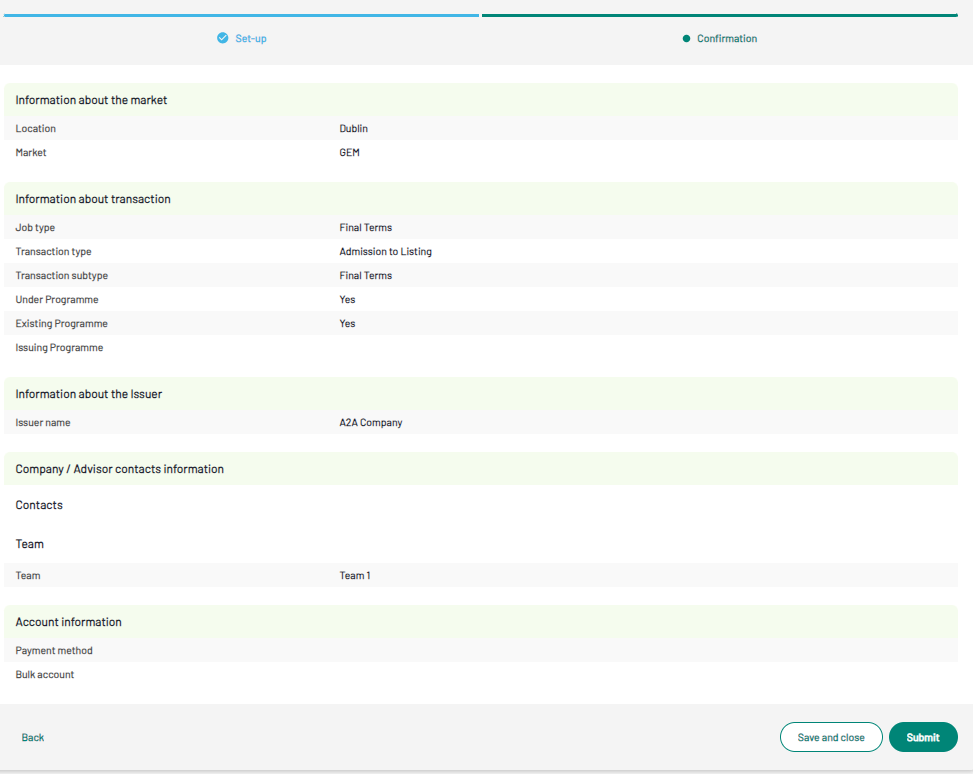Dublin market - Create a new project
When creating a listing project for Dublin, you will be asked to fill-in the following information:
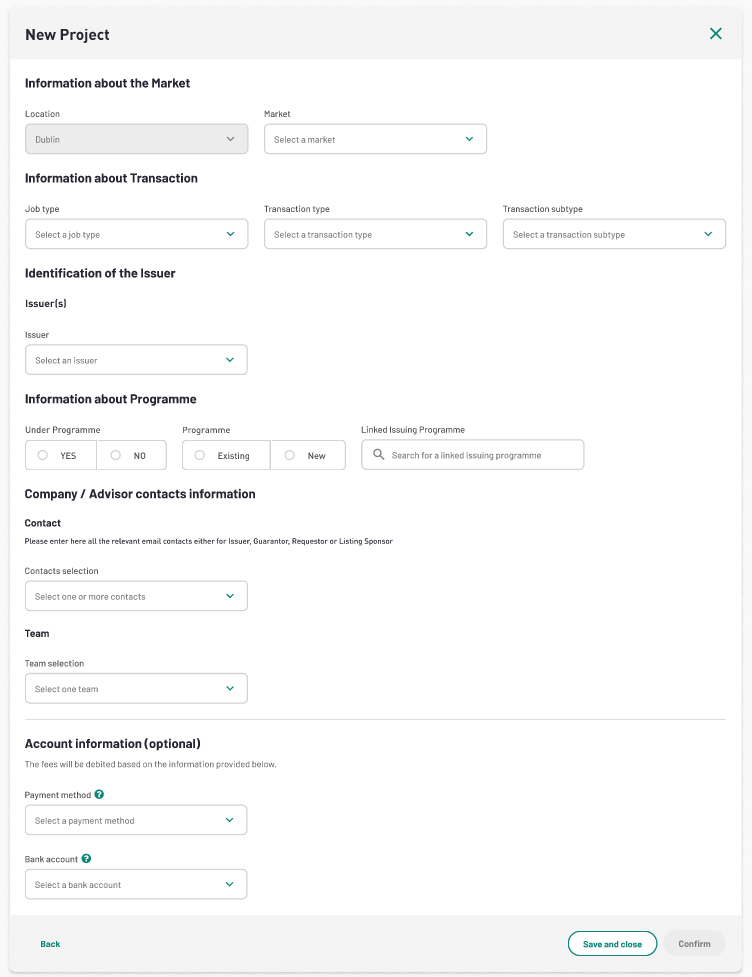
Once you have filled in the necessary information for the project creation, click on continue to go on with the creation process.
The project summary will be displayed
When you click “Confirm”, the project is then created.
Project folder
This is what a project folder looks like when it has just been created :
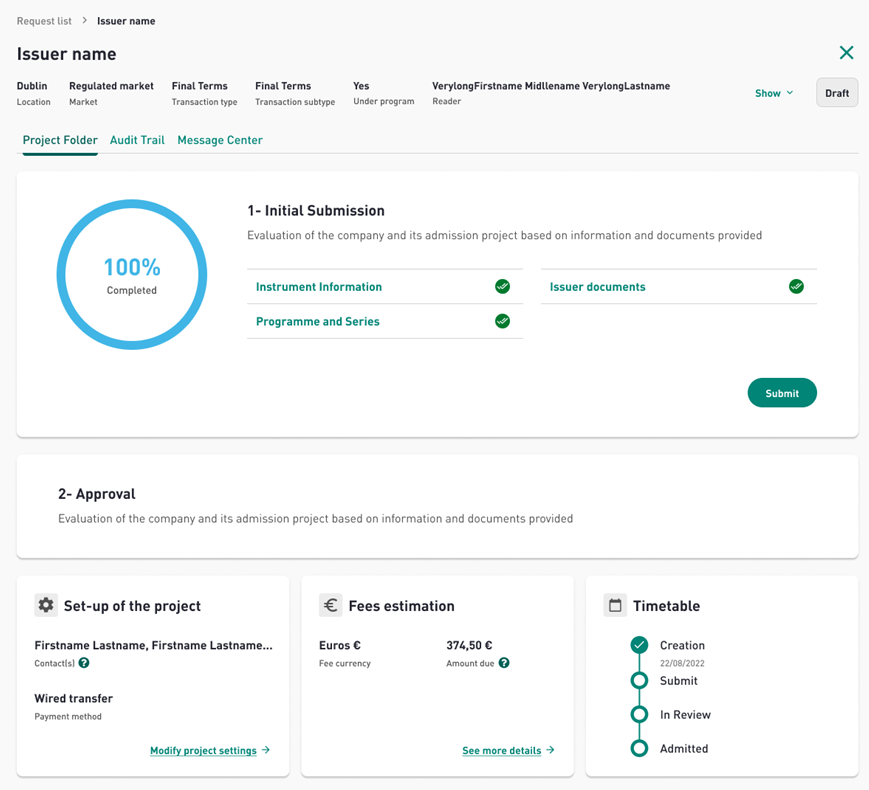
Assessement phase
Once the project has been created, the assessment phase begins. The assessment steps are as follows:
- Instrument Information
- Programme and Series
- Issuer Documents
Instrument information
Click the “Instrument Information” link on the project folder to enter the general information about the listing.
You can upload a CSV to fill in the information or fill it in directly on the instrument information form.
When this has been done, click “Validate”
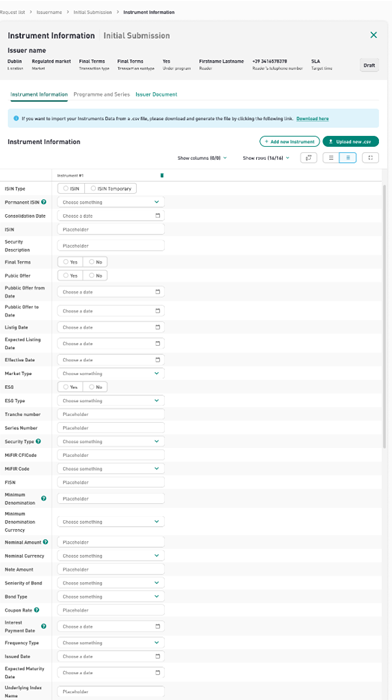
Programme and series
“Programme and series” display the Programme name, its approval date and related series.
You can choose if there are any related series or not to this programme and create a new series if needed (based on the selected transaction subtype).
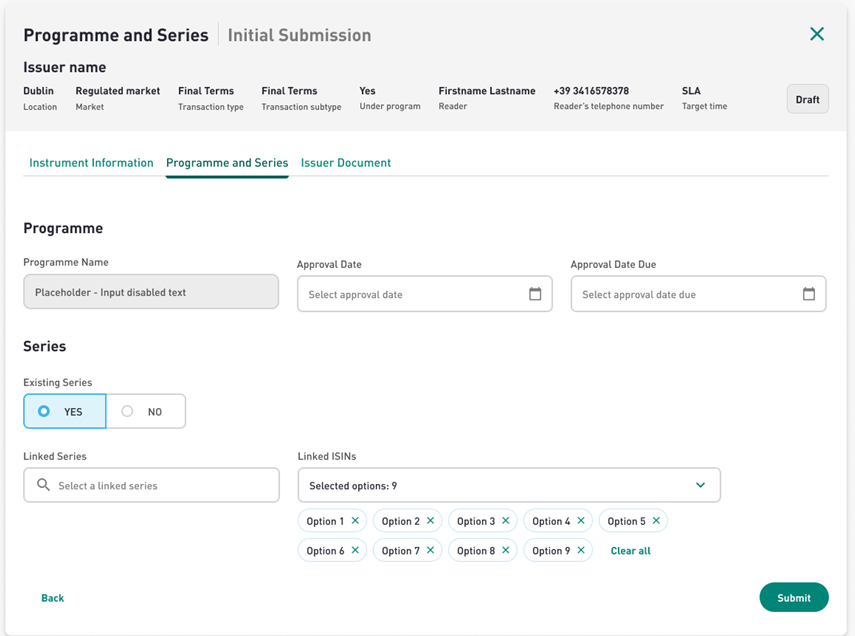
Please make sure that you have submitted the Instrument Information before filling the programme and series.
Issuer Documents
As a next step, you will need to upload the required documents through the “Issuer Documents” finterface.
For instance, to upload a Miscellaneous document type, click on “+Add document” linked to the miscellaneous document section.

A modal will appear allowing you to upload the document and define its name.
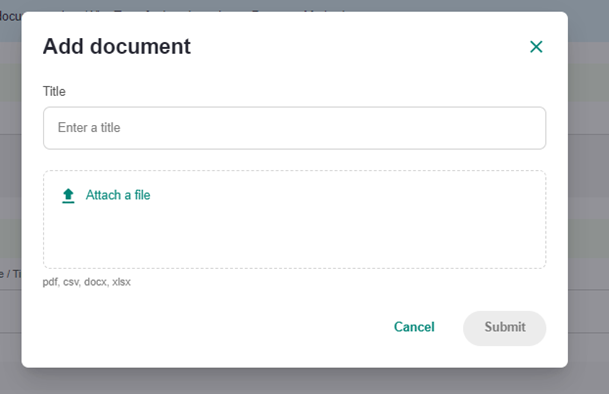
To upload a Listing or Checklist document type, click on “upload arrow” icon available on each document section.

As soon as you upload each document; it will go through an antivirus scan check. The file is then in status “Processing ongoing”. Refresh the page to see the scan results. The status will then be “Completed”
Once the Antivirus scan is completed on the Website column a toggle will appear allowing to define if the document is supposed to be published on the website. Enable it.
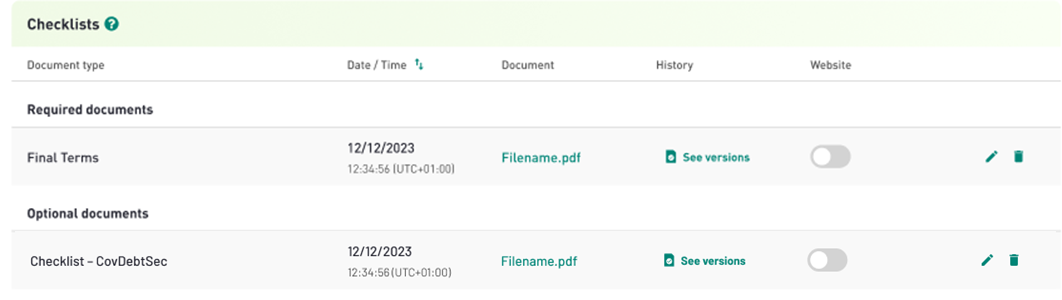
In case you need to update one of your documents, click on the pencil to upload the new version.
Once all the documents are uploaded, you can submit your request, the project folder will be a 100% completed.
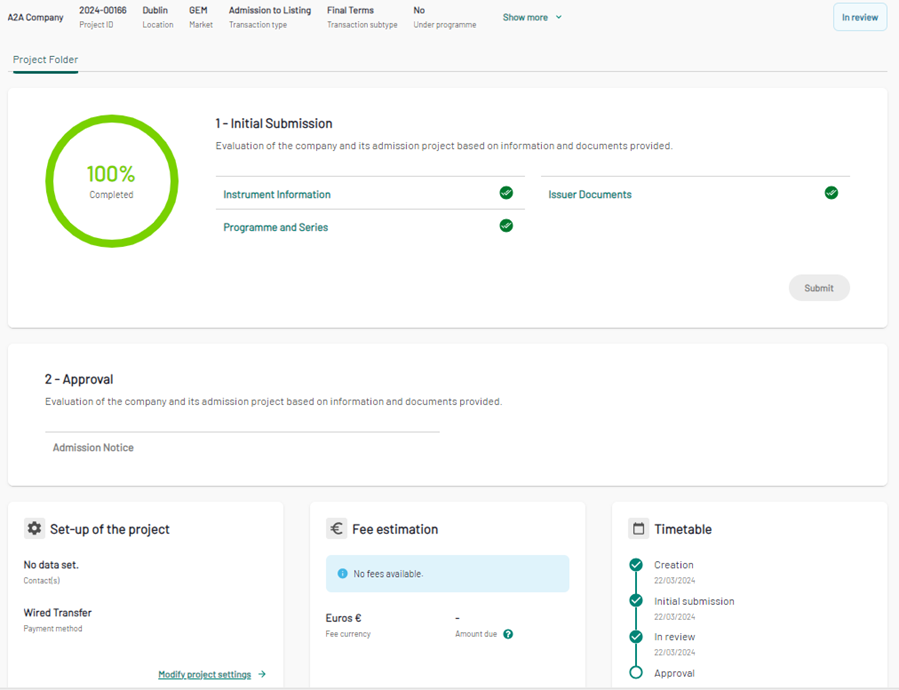
Click on submit to proceed with the application and see the project moved to In Review status
Approval phase
When all assessment and execution phase sections have been filled and approved by Euronext, the status of the project is updated to “approved”