LA MCA - Request list page
Consult request list page
The “Requests” tab displays the following screen:
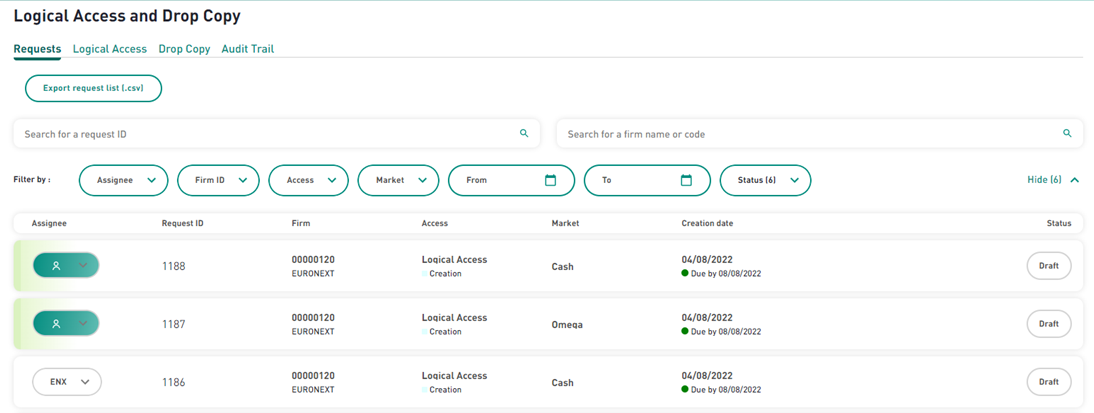
By default, when you arrive on the Requests list tab, the “Completed” and “Cancelled” requests are hidden (filtered out). In order to see any hidden requests you can filter them in by using the “Status” filter.
Within this tab, you can consult the list of submitted or drafted requests sorted in chronological order (last created/modified request on top).
The “Creation date” column displays a dotted flag whose color indicates if the due date is passed (red flag), not passed (green flag) or soon to pass (orange). Delivery date is one day from the current date, an orange dot is displayed.
You can modify the assignee by clicking on the assignee icon and select another assignee. By default, the dropdown list of assignees will contain the list of users (first name & last name) having MyEuronext role as Market Access.
Search for a request
To search for a specific request, you can enter a value in the “Request ID” and “Firm name or code” search bars. You can input only one value in each search bar.
In case of results, the corresponding Requests are displayed. If no matching, the following message is displayed: “No results found”. This behavior can be applied to all filters throughout the application.
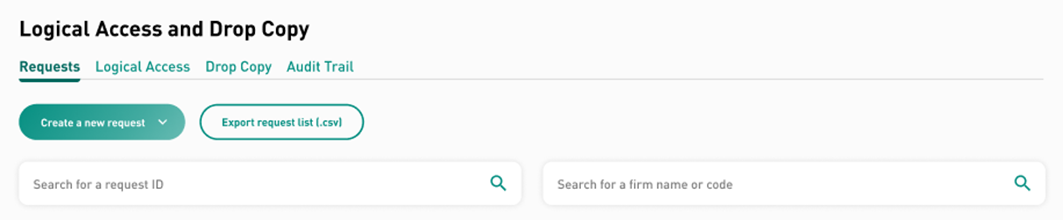
Filter the list of requests
You can filter the list of requests using the following filters:
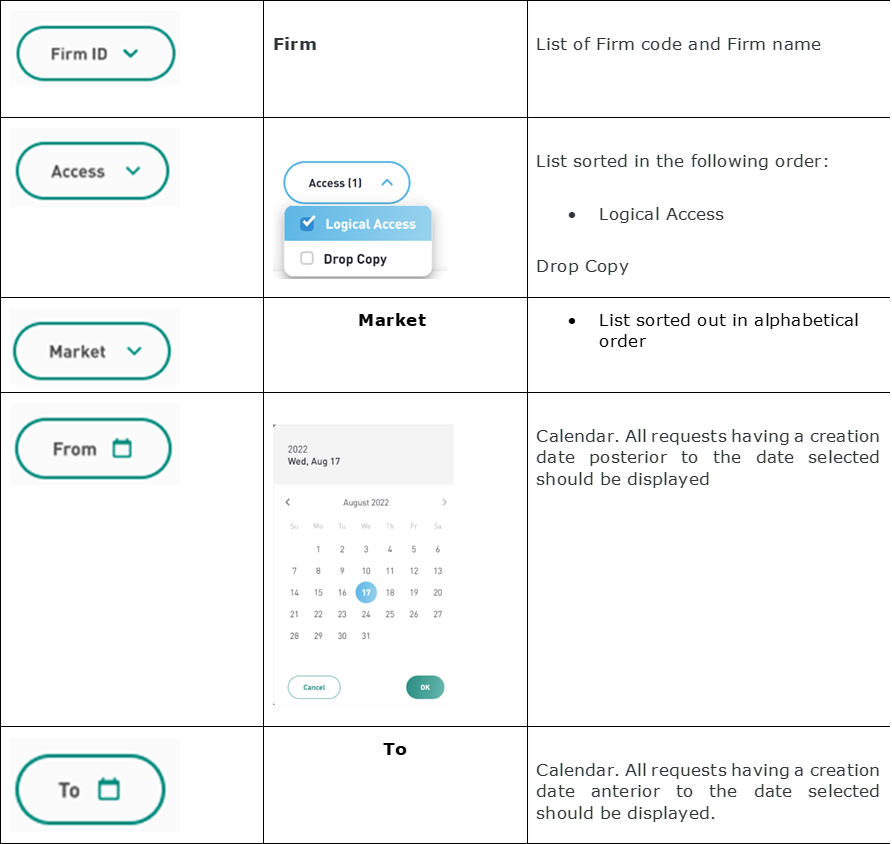
You can select multiple filters and multiple values within a same filter at the same time. The requests are displayed according to the filters selected.
When clicking on the “Show” button on the right side, all applied filters are displayed, you can remove each filter separately by clicking on the cross sign of the relevant button or all the filters at the same time by clicking on the cross sign on the “Reset all filters” button.

Export Feature
You can export the list of selected requests by clicking on the “Export request list” button.
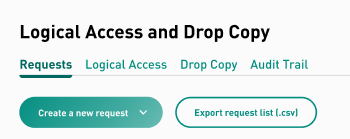
The module will generate a file in .CSV format and will contain all the requests as displayed on the screen. The same principle applies to all export buttons throughout the entire application.
Modify or delete a request
You can modify a request using the 3 dots from the list of requests screen (and selection of Modify) or by clicking on modify button from the summary screen when available. This action will modify the request itself and not create a new one when submitting.
During the completion of the request, you can click on “Back” button to navigate the steps of your request to amend any field you require.
Before submitting your request, on the summary screen, you will also be able to modify the relevant section.
You can delete a logical Access the same way, either by clicking on the 3 dots on a logical access line (and select “Delete”) or by clicking on “Create a deletion request” from the logical access details screen when available.


