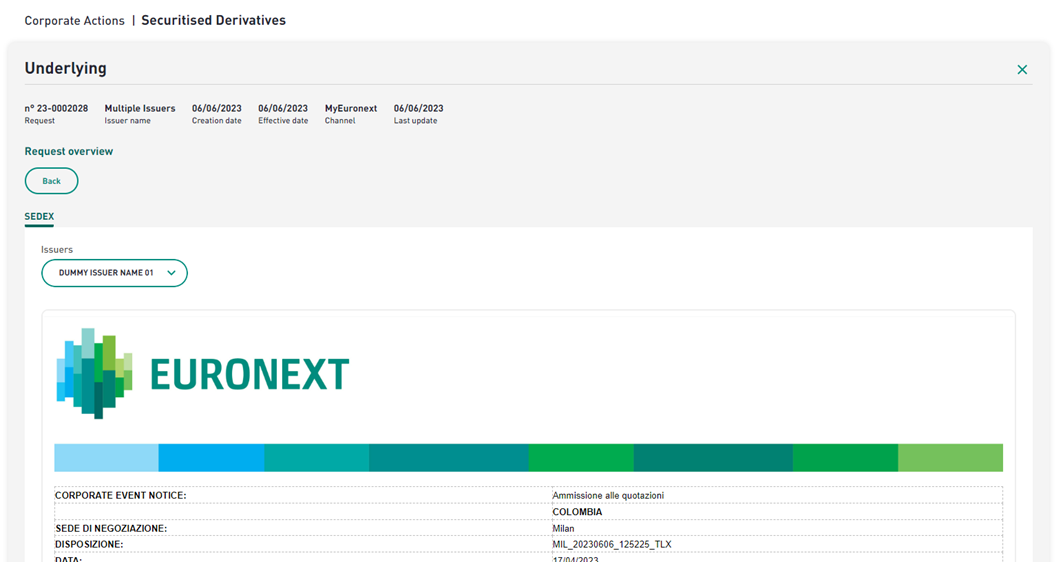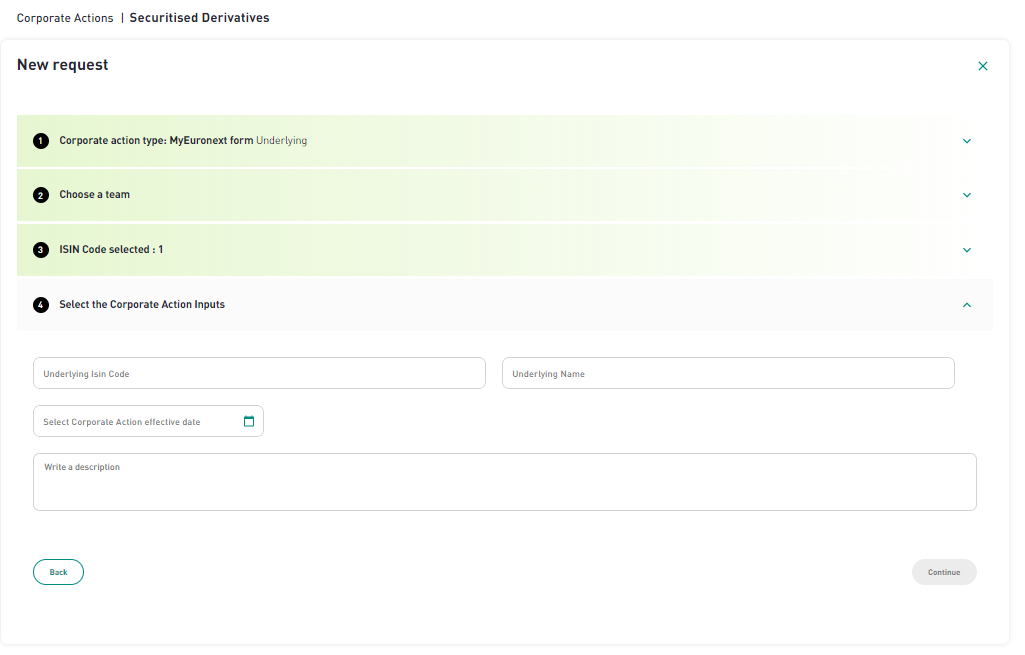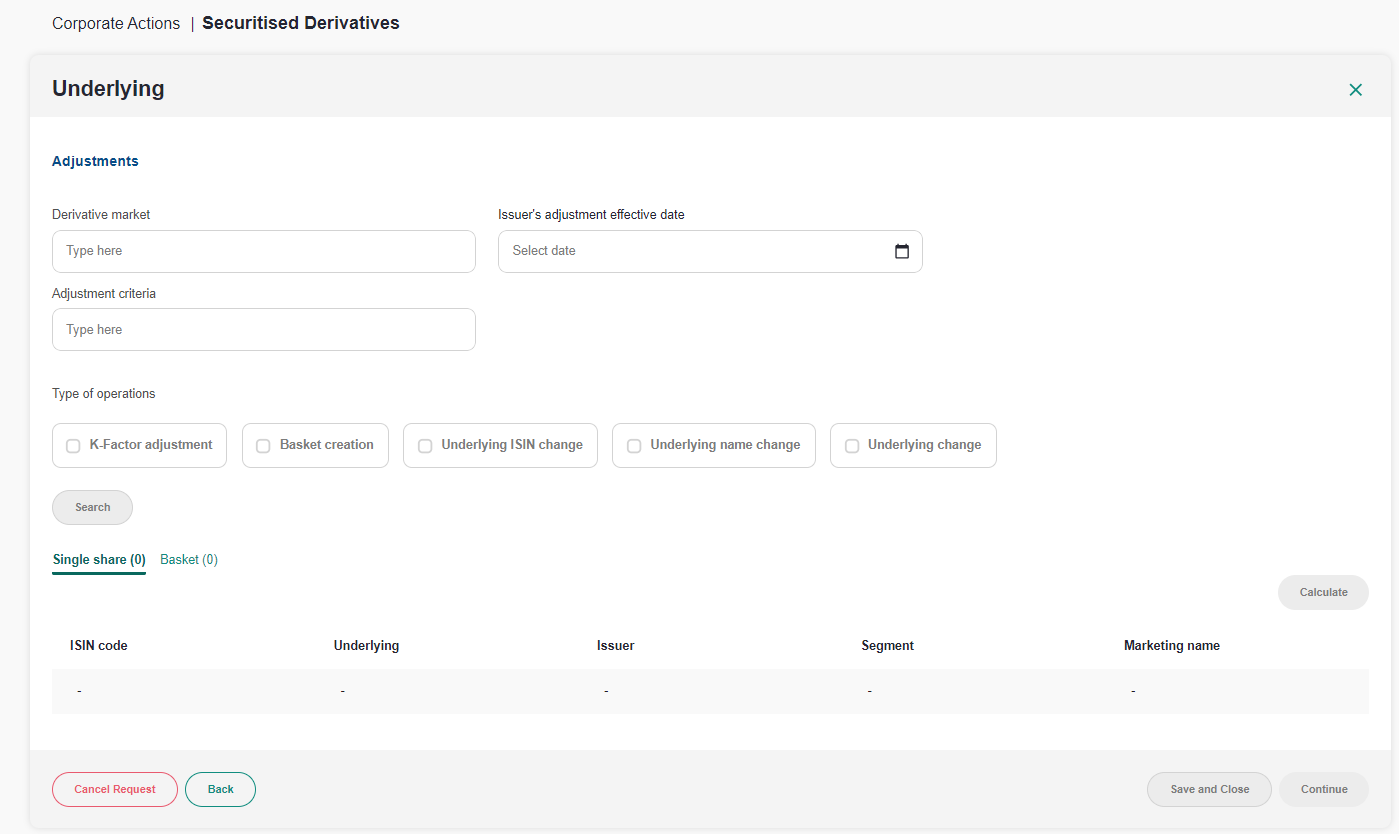CA SecDer - Create a request via MyENX form : Underlying Management
Create an Underlying management request
To initiate a request, click on the “Create a new request’’ button.

On the next screen you will have to select the second choice which is “MyEuronext form – Underlying".
Step 1
Once the corporate action type has been selected, the “Continue” button will turn green and allow the user to move to the next step.
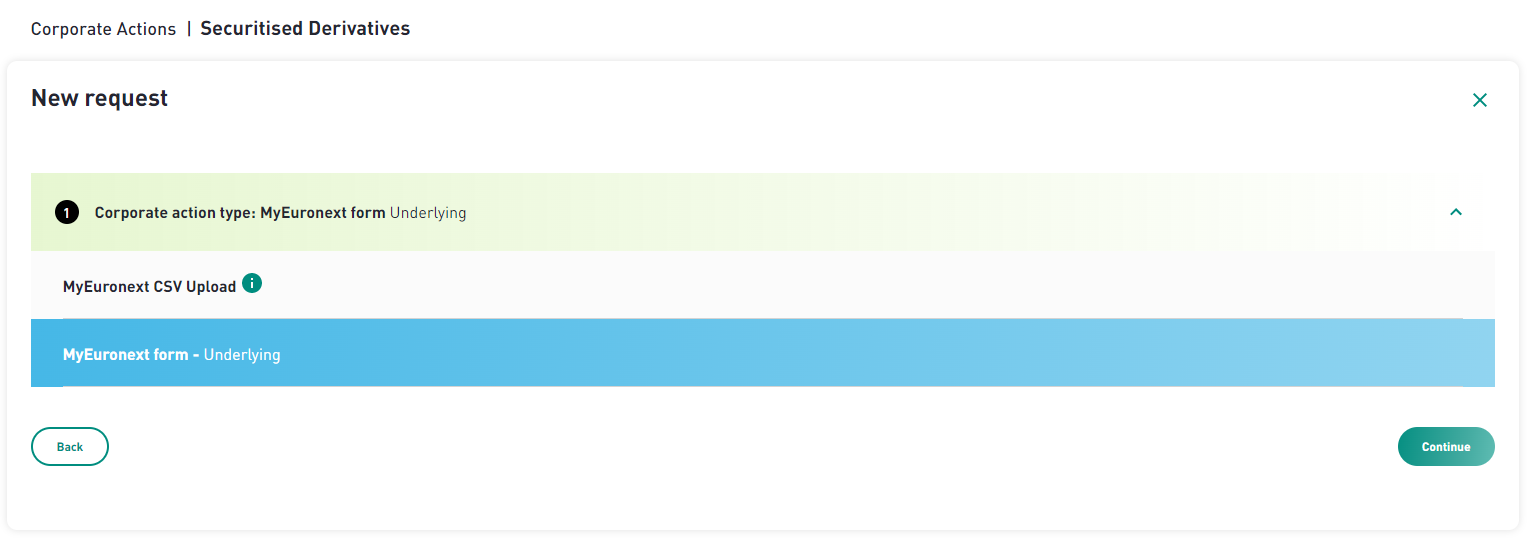
Step 2
You are asked to select a team before clicking on “Continue” again. This step is optional.
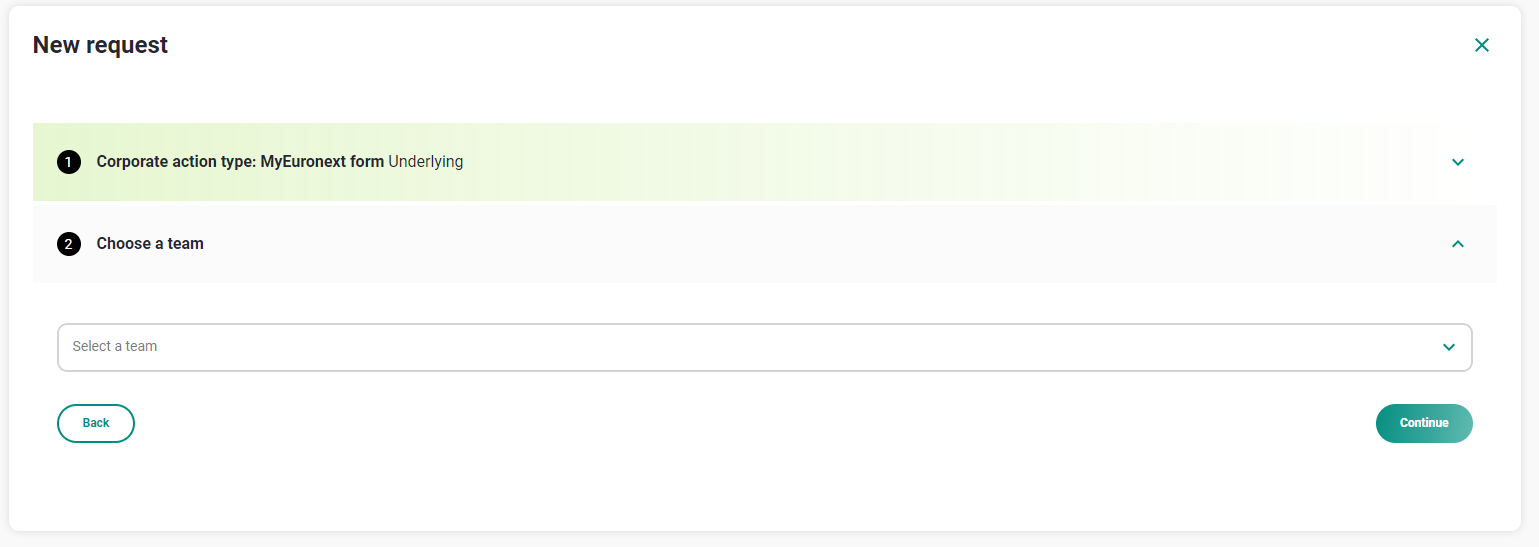
Step 3
You need to fill an ISIN code or a list of ISINs. Then click on “Add ISIN(s)”
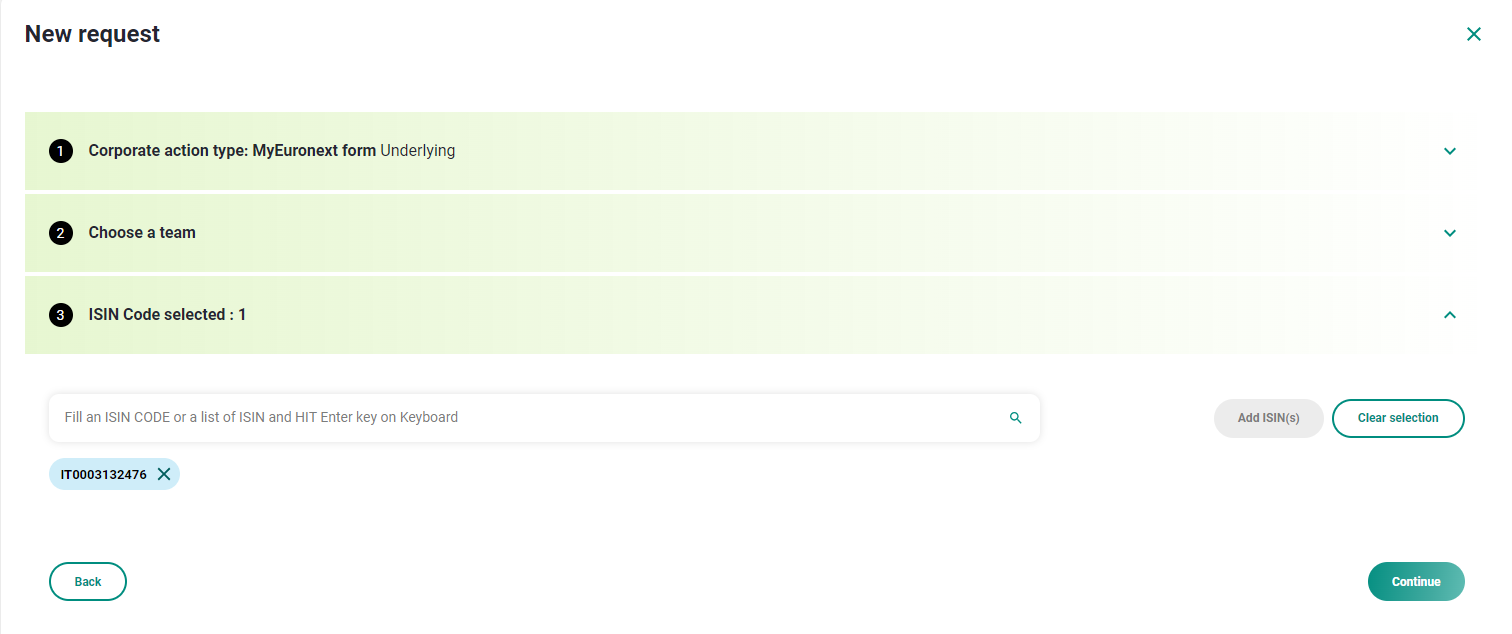
After adding one or more ISINs, click again on “Continue”.
Step 4
Enter the following inputs:
- Underlying ISIN Code
- Underlying Name
- Corporate action Effective date
- Corporate Action Description
After completing these 4 steps and clicking “Continue”, you access the request form for “Underlying".
Here you can indicate the adjustments:
- Derivative market
- Issuer’s adjustment effective date
- Adjustment criteria
- The type of operations (K-factor adjustment / Basket creation / Underlying ISIN change / Underlying name change / Underlying change)
You can choose one or more types of operations. Depending on your choice, additional fields to fill are going to appear. The more operations you choose, the more lines you will have to fill.
- If you choose “K-factor adjustment”, you need to enter the K-Factor
- If you choose “Basket creation”, you need to enter either:
- A new underlying ISIN code, name and a weight
- A new underlying Bloomberg ticker, name and weight
- A new underlying Reuters RIC, name and weight
- If you choose “Underlying ISIN change”, you need to enter a new underlying ISIN code
- If you choose “Underlying name change”, you need to enter a new underlying name
- If you choose: “Underlying change”, you need to enter:
- A K-factor
- Either:
- A new underlying ISIN code and name
- A new underlying Bloomberg ticker and name
- A new underlying Reuters RIC and name
After choosing the type of operation and filling the fields, click on “Search”. The system will look for the single shares and baskets impacted by the mentioned underlying ISINs.
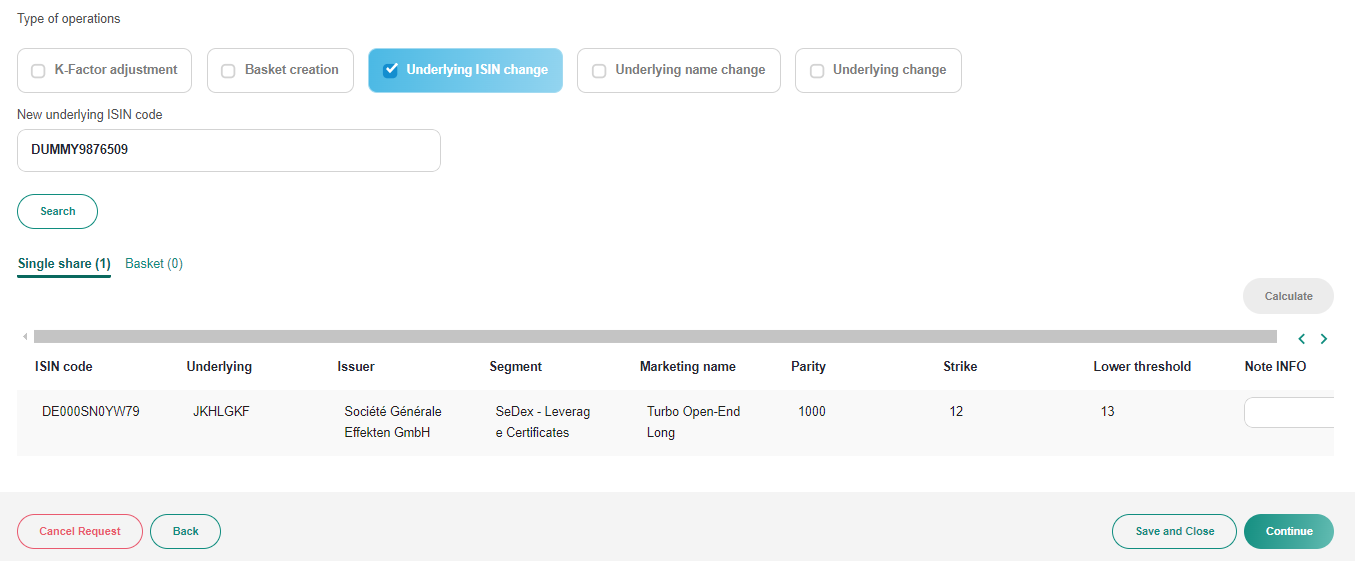
For a K-Factor adjustment, click “Calculate” to automatically fill some fields. You can also manually complete the information (optional) before clicking “Continue”.
A summary page will be displayed, review it before moving to the next step.
At this point it is still possible to cancel your request by clicking on “Cancel request” or save it for later by clicking on “Save and close”.
If the summary suits you, click on “Submit request to Euronext” which is the final step of the creation of your request.
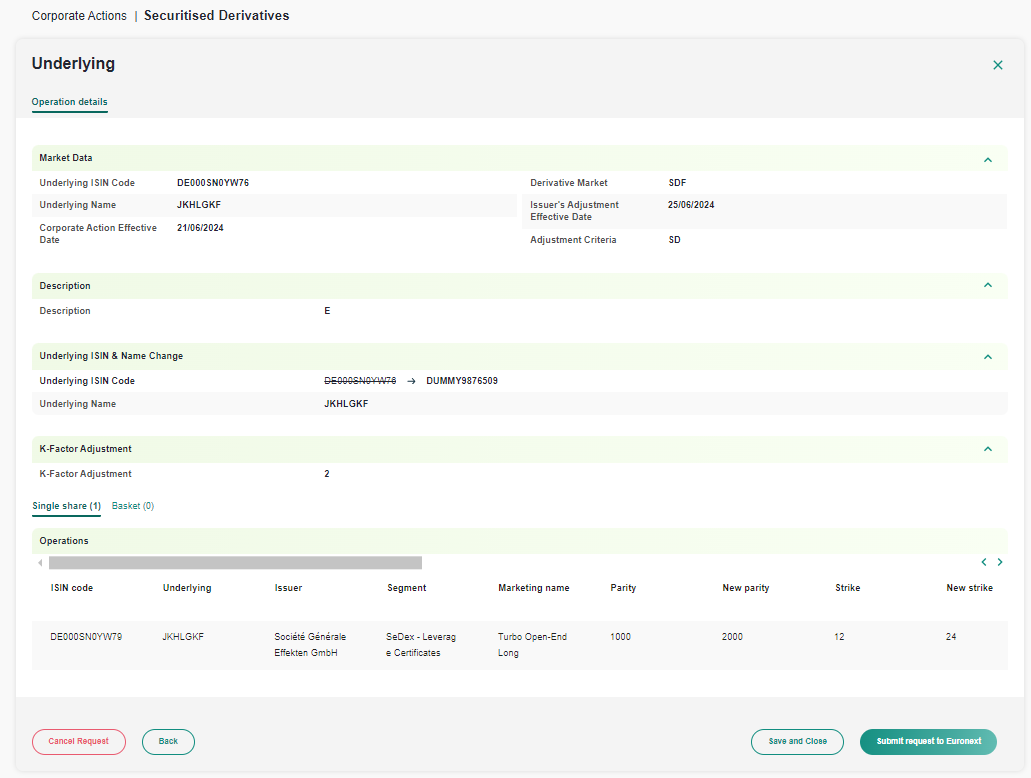
Request Summary
Junior user
The Summary page will list the instruments and the operation details.
Furthermore, it gives the possibility to:
- Cancel the ongoing request (draft only). The status of the request will move to “Withdrawn”.
- Submit or send for approval (confirm the information summarised)
- Save and close the request in order to submit it later (a draft is only valid during 5 days).
Senior user
The senior summary page will contain the same information as for the Junior user, with the exception that the senior user will be able to submit the request directly to Euronext Corporate Actions team.
Request overview
Once the request is created, the request overview window will be available, with a status “Pending Euronext review”.
This overview will let you consult the detail of the operation, its status, as well as any added comments in case of request cancellation from Euronext.
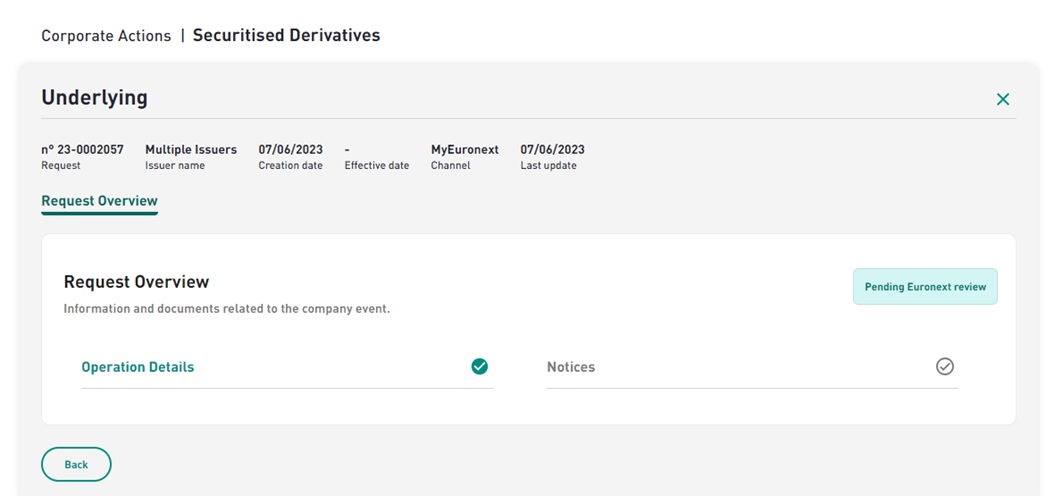
Once the request is submitted to Euronext, there is no possibility to cancel or modify it anymore.
When validated by Euronext, its status will turn to “Processed”.
Notice
After the request is processed by Euronext, clicking the “Notices” button you will be able to view the final notices.
You will be able to find one notice per market and per issuer.