CFTS - Generate your SSH key pair for SFTP
CFTS SFTP service uses the SSH key pairs for authentication and encryption. SFTP users must generate their own public/private SSH key pair. Then, the right MyEuronext user will register the public key within MyEuronext and give them access to the requested service.
CFTS SFTP service access
Secure Socket Shell (SSH), also called Secure Shell, creates a secure connection when the user accesses a remote server. The Secure File Transfer Protocol (SFTP) uses SSH and provides a secure way to transfer files between computers. SSH in SFTP Servers is an encrypted network protocol that uses public key cryptography to create a more secure method to authenticate a client’s identity and rights to access a server.
Authorised and authenticated issuers can gain CFTS SFTP access through the internet. SFTP connections will be authenticated using SSH protocol key pairs. Users must generate their own public and private keys, with the public key being saved against their MyEuronext CFTS user role. The user’s private keys must be kept secure and stored locally on its own network. Access to the SFTP folder locations can only be secured by using a combination of the public and private keys (key pairs), and with a registered CFTS user email address. CFTS services can be accessed using the registered CFTS user email address and SFTP SSH key pairs.
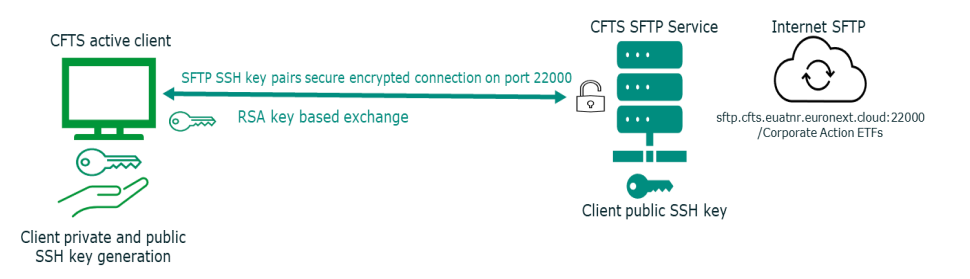
CFTS service domain names
Below the domain names used to connect to the CFTS SFTP data service:
- EUA: sftp.cfts.euatnr.euronext.cloud
- PROD: sftp.cfts.prodnr.euronext.cloud
SFTP SSH key pair generation
SFTP SSH public and private keys can be generated using a number of different proprietary applications and operating systems. For the purposes of illustration, Microsoft WinSCP is used here to provide an example of generating SSH keys.
Steps to generate key pairs
1. Open WinSCP
2. Select New Site
3. Populate the following field values and select Save
| Field | Value |
| File Protocol | SFTP |
| Host Name | EUA: sftp.cfts.euatnr.euronext.cloud PROD: sftp.cfts.prodnr.euronext.cloud |
| Port number | 22000 |
| User Name | CFTS user email account registered with MyEuronext |
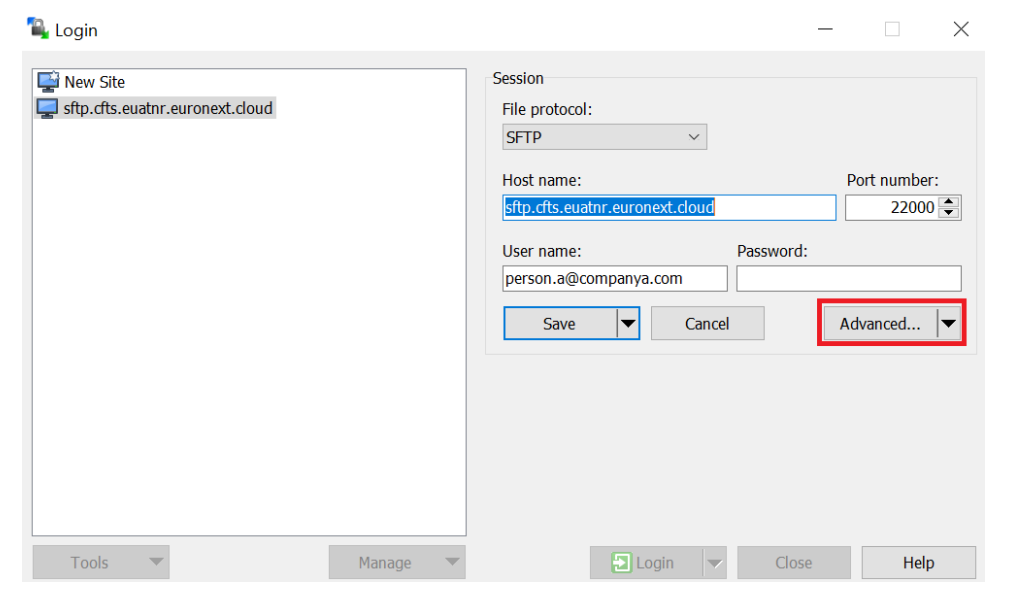
4. Select Advanced > Authentication > Tools > Generate New Key Pair with PuTTYgen
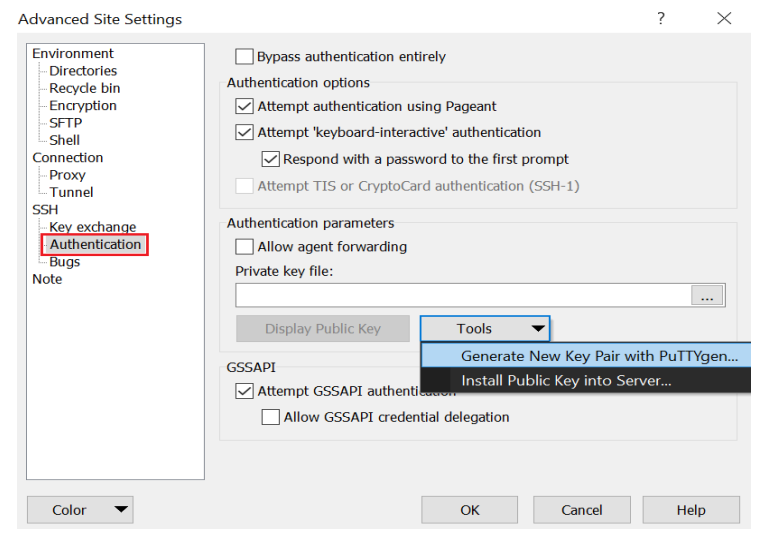
5. Select Generate.
Ensure that RSA is selected under type of key to generate and the default number of bits is 2048.
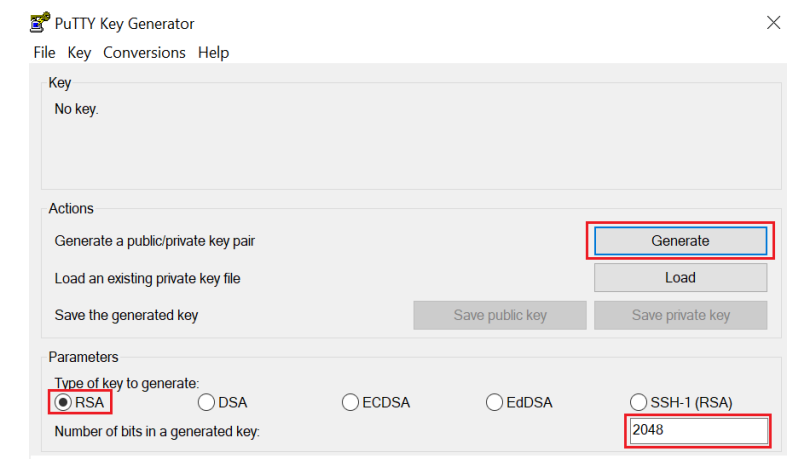
6. Select Save public key then private key.
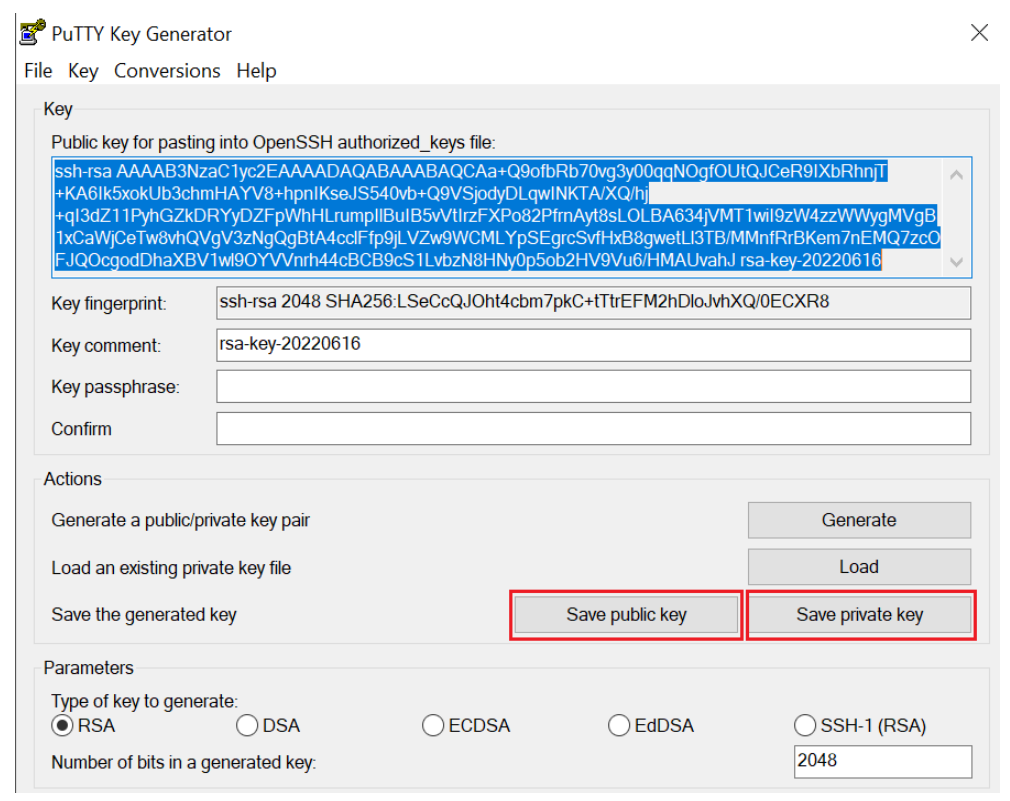
Once the public key is entered into MyEuronext CFTS Access Management, you can select Login to view your folders and files.
