LA MCA - Modify a Logical Access
Initiate the modification request
You can create the modification request for an existing Logical Access in the Logical Access Tab:
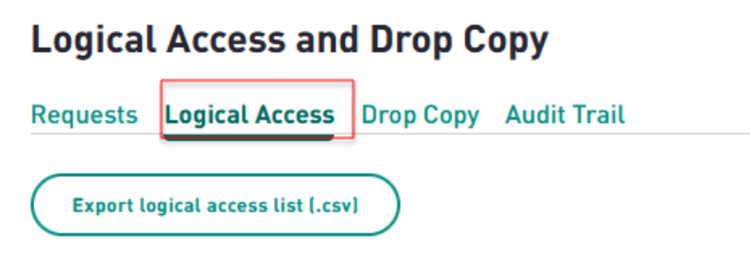
Once on the Logical Access list page, select the logical access you wish to modify and either click on the 3 dots and select “Modify” or click on the Logical Access to reach the summary page, at the bottom of which you can select the “Create a modification request” button.
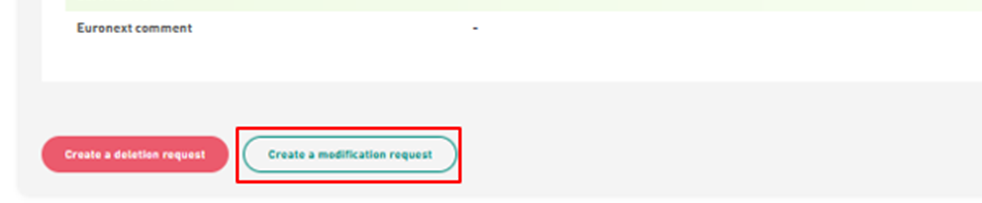
The modification request will then be triggered, and you will be able to modify the editable parameters in the modification 2-step form.
Submit the modification request
Once the modification request has been initiated (see section 4.1), two steps are necessary in order to be able to consult the list of requested modifications.
Step 1
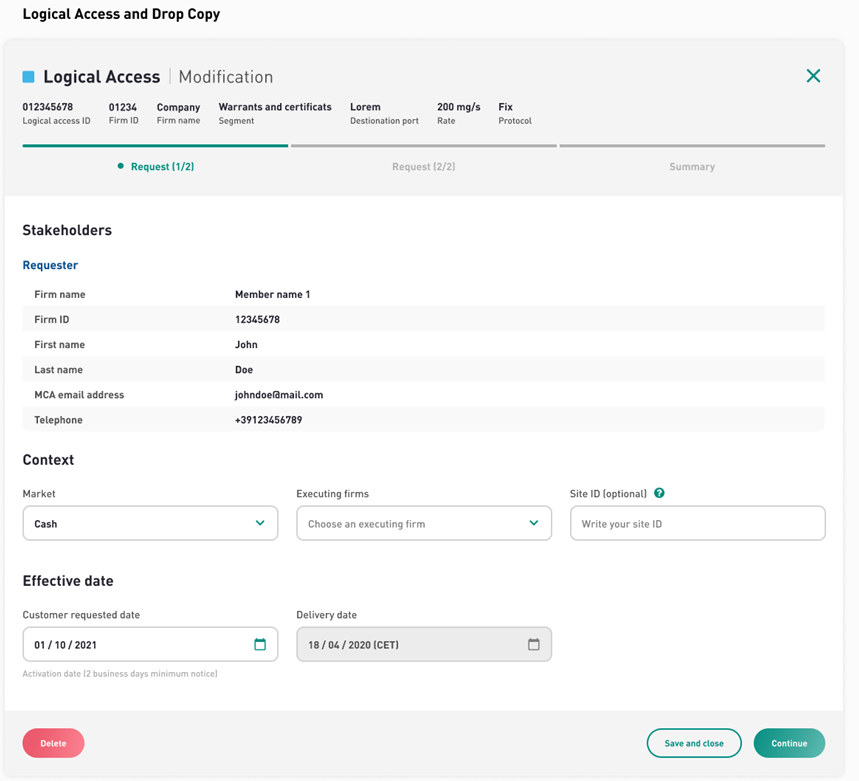
During the first step of the modification request, you will have the possibility to change the market related to the logical access being modified. Any option will have either a white background if editable, or a grey one if not.
Once all the mandatory fields have been filled-in, the “Save and Close” and “Continue” buttons become green and selectable.
Clicking on “Continue” will take you to the second step when clicking on “Save & Close” will take the user to the homepage, with the request saved as a draft.
Step 2
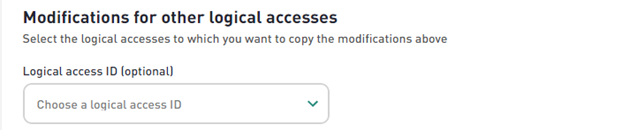
Once the characteristics (if any) that need to be changed have been selected accordingly, you can either save your progress and close or click on “Continue” and access the summary of the request.
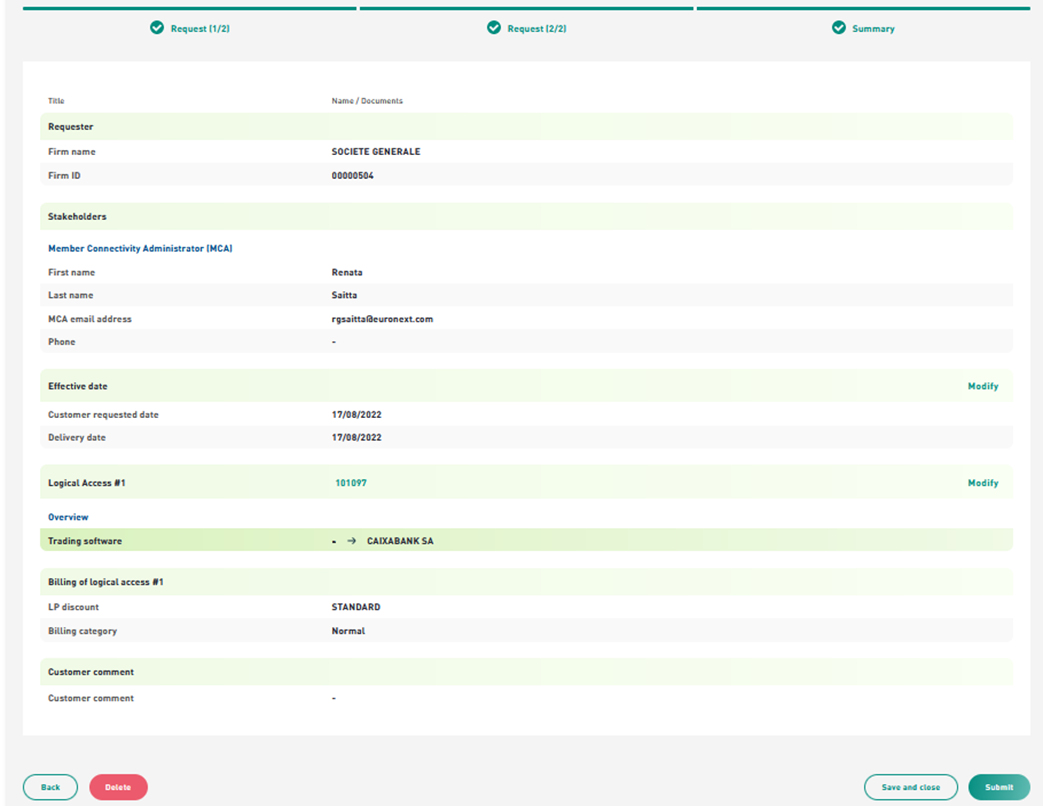
The summary will recap all the information regarding the logical access that is being modified, the arrows will indicate the modifications that you have made.
If the recap matches your desired changes, you can click “Submit” at the bottom of the page in order to finish the modification request process.
Consult the modification request
Once a modification request has been created, it will be listed under the “Requests” tab.
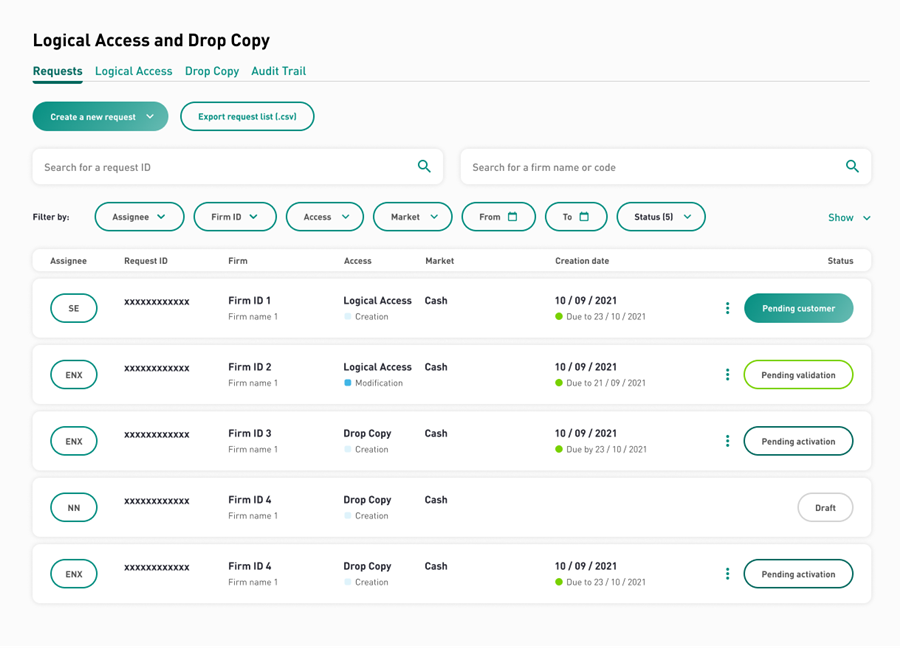
You can click on the request that you want to consult to view its summary.
