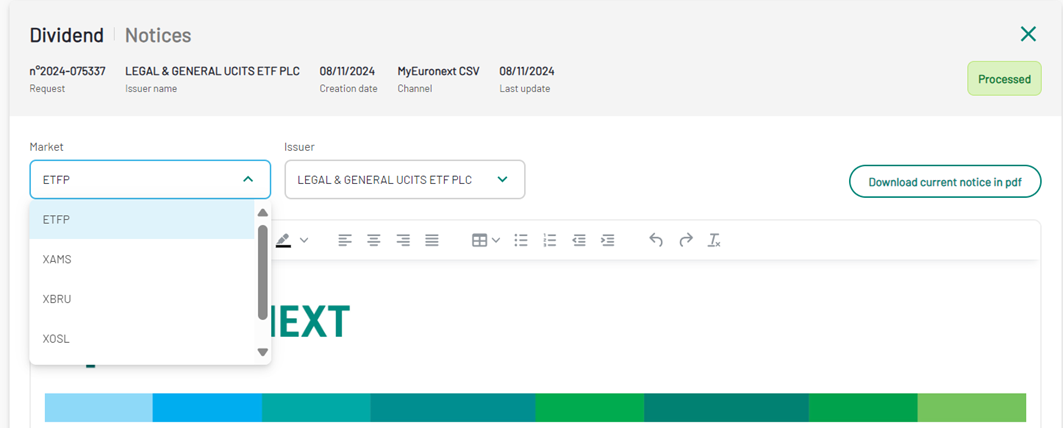Dividend on ETP(s)
The aim of this corporate action is action is to allow the distribution of profits by a corporation to its shareholders.
Request Creation
For this Corporate Action type you will have to chose the format under which you would like to submit your request :
- Upload of a CSV file via the CSV generator
- Upload of a CSV file via CFTS SFTP
Upload .CSV file via the .csv generator
After choosing the CA type "Dividend" in the previous step, a new window will appear, asking you to upload the necessary information in CSV format.
Download the .CSV generator by clicking the “Download here” button. The file is made up of 1 sheet: Dividend (some mandatory data) are required.
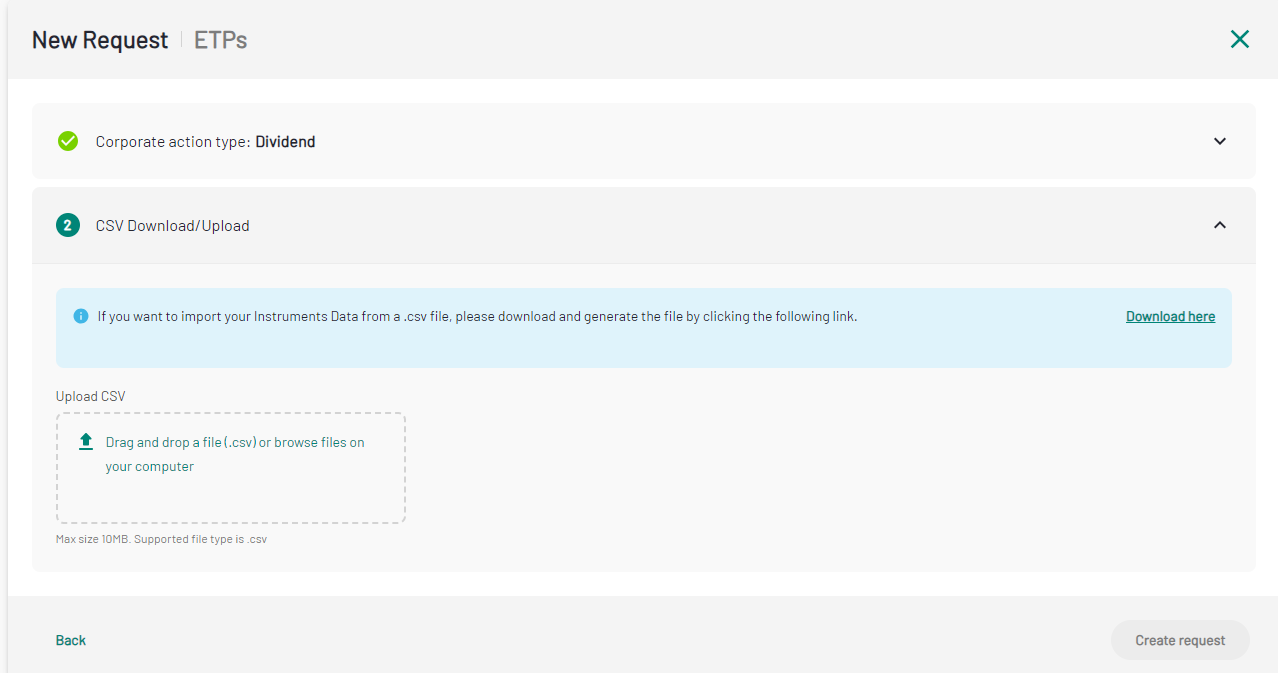
Complete the .xls file generator with the right information. Make sure the same Ex date is chosen for all operations of a single CSV.
Once the operations related information have been added to the file, click the “Generate CSV” button in the top left corner of the file.
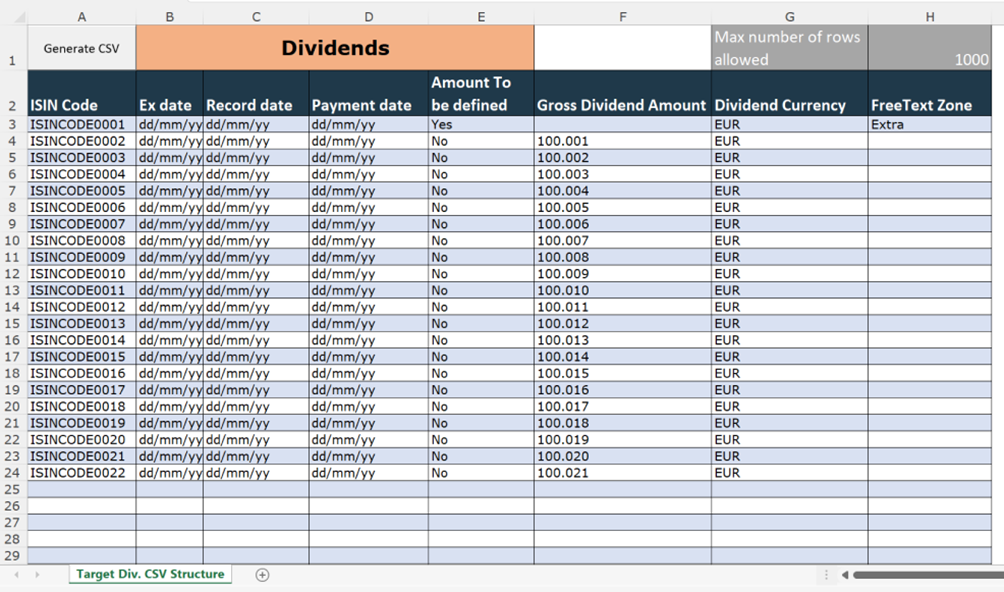
The generated document will be the one to upload back to the platform.
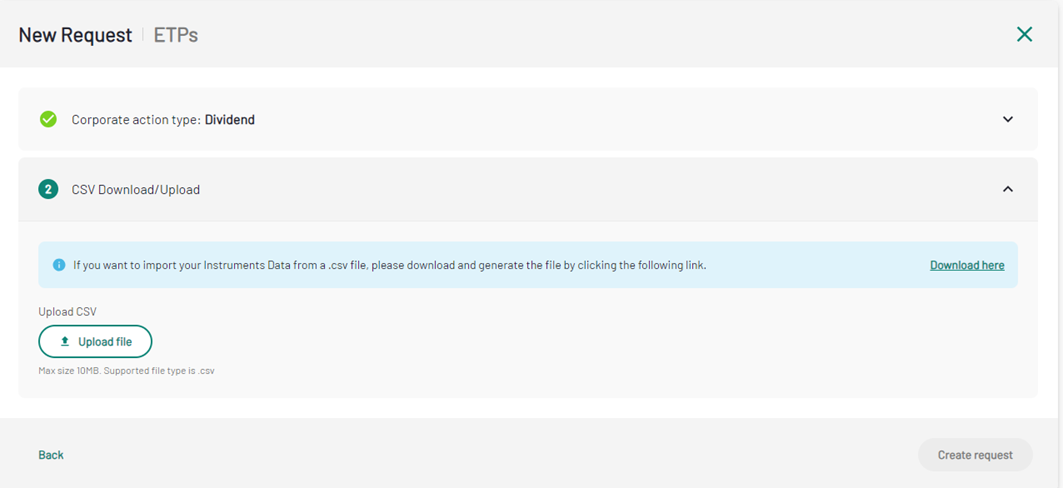
When clicking the “Upload a file” button, a new window will invite you to browse files in your desktop in order to select the correct one to upload. After the right file is selected, the user must click on the “Upload a file” button or drag and drop the file directly on the tab.
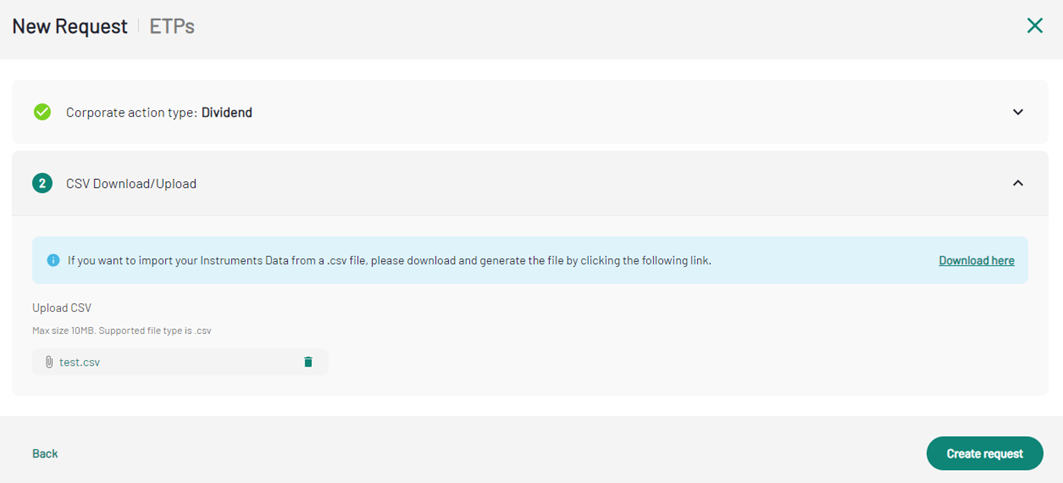
Record list without error
After the file is uploaded, the information it contains is integrated to the platform and summarised in the request summary.
The following screen contains the information as listed below:
- The summary of all the information contained in the uploaded file.
- The total number of instrument that are in the request.
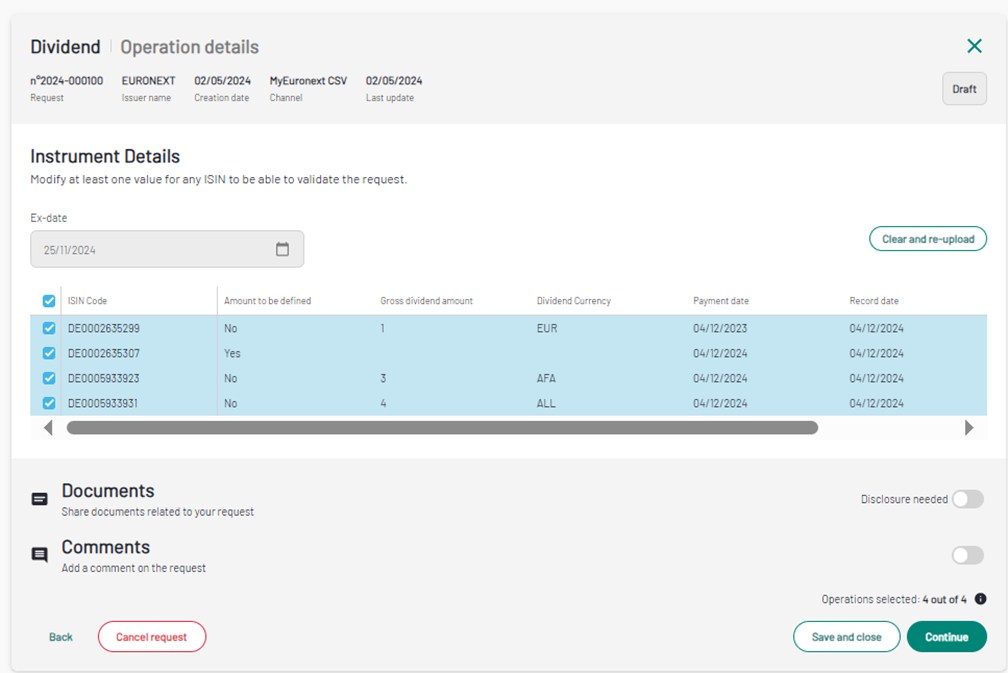
Record list with error(s)
The csv file will be parsed, and the results will be shown
- The errors, if any, (i.a. Isin /ex-date/record date/payment date inconsistent) will be highlighted with a related description as shown in the screen below,
- If there are some correct rows it is possible to partially submit the correct ones or it is possible to cancel and re-upload a new file by clicking on thanks to the feature “Clean and re-upload”. Even if the file is totally wrong, the feature “Clean and re-upload" can be used.
- When the Request is submitted to Euronext only the checked rows with a green flag will be sent. If you remove the green flag from a row, it will be not submitted.
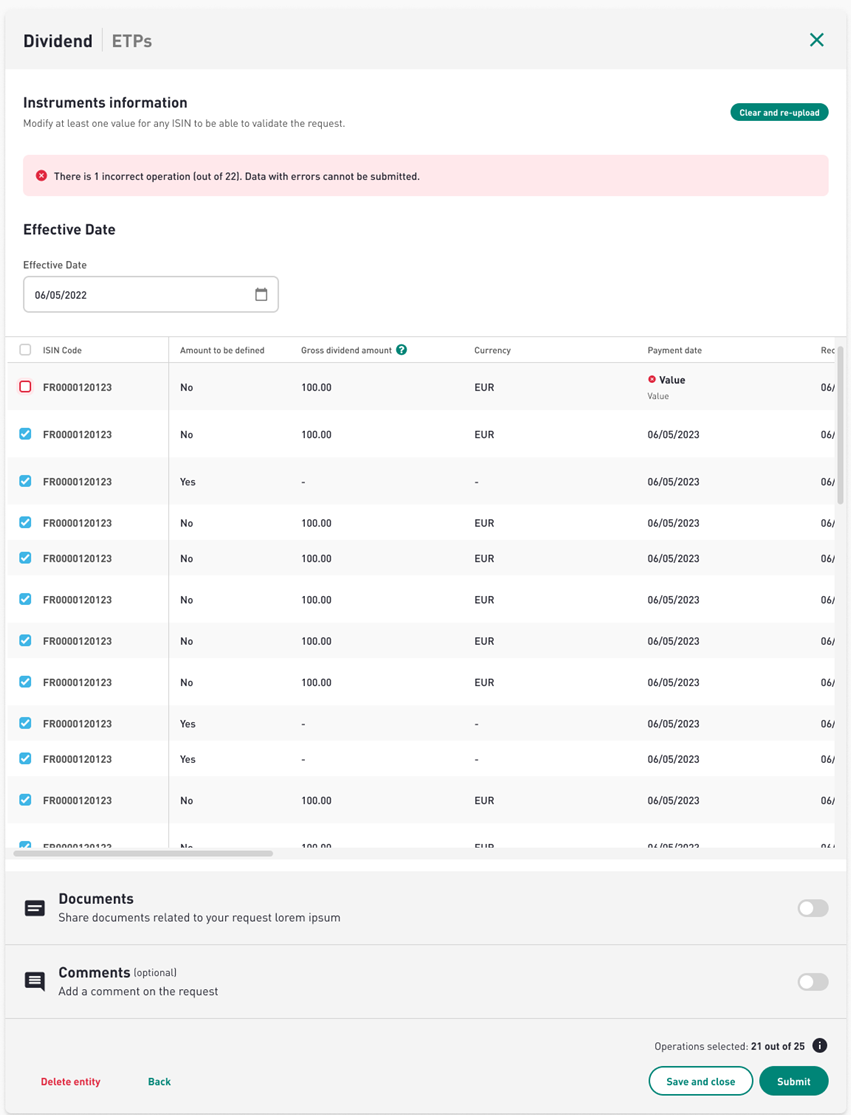
Dividend request summary page – Junior user
The corporate actions platform makes a difference in terms of seniority regarding request validation. The main difference is that, from a junior point of view, the request will be submitted for approval by a senior user when, from a senior point of view, the request will be directly submitted for review by Euronext Corporate Actions team.
The Summary page will list the instruments as well as the characteristics for the operation for each of them but also gives access to the list of documents uploaded related to the ongoing request.
Furthermore, it gives several possibilities such as:
- Cancellation of the ongoing request (draft only).
- Submit or send for approval (confirm the information summarised).
- Save and close the request in order to submit it later (a draft is only valid for 5 days).
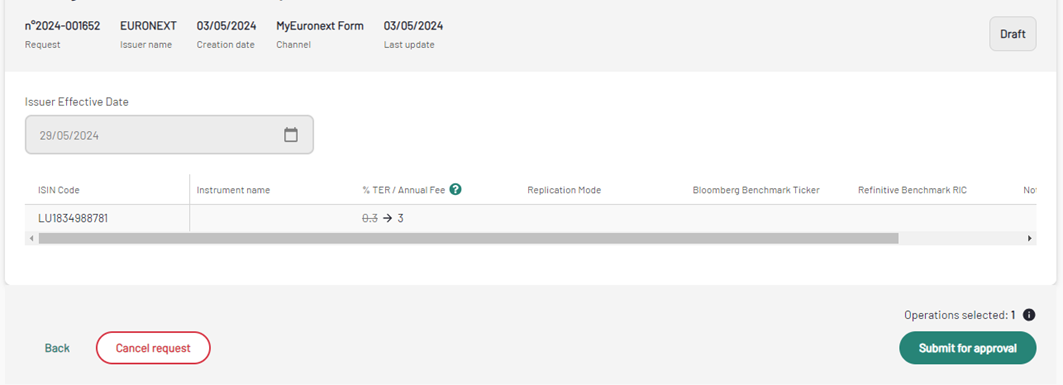
Dividend request summary page – Senior user
The senior summary page will contain the same information as for the Junior user, with the exception that the senior user will be able to submit the request directly to Euronext. The senior user has also to approve or reject any request submitted by the junior user.
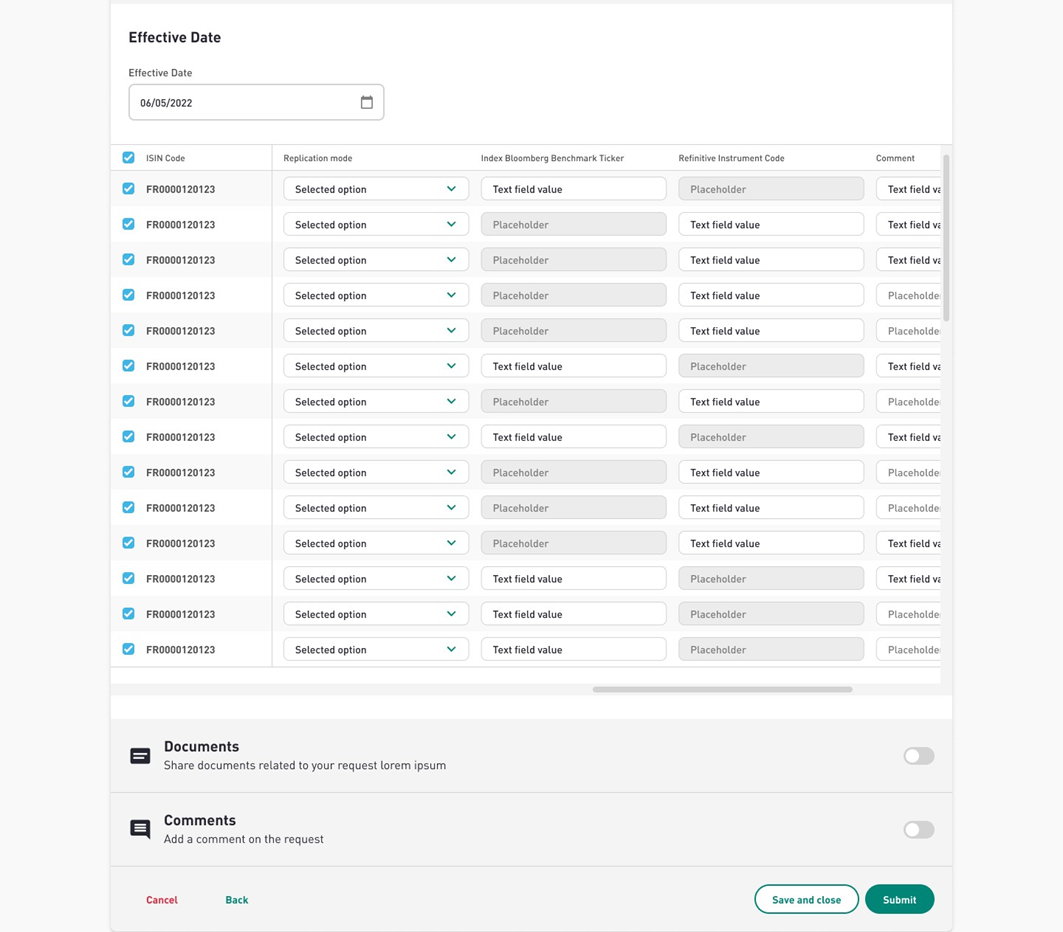
Upload .CSV file via cfts sftp
Is it possible to submit .csv Dividend notification to Euronext via CFTS CFTS. Indeed, the Common File Transfer System (CFTS) is designed to centralise access to configuration and data files for issuers via the Internet.
CFTS services can be accessed using the registered MyEuronext user email address and SFTP SSH key pairs. As a pre-requisite, to gain access to the CFTS SFTP, you must have generated and submitted your SFTP SSH public key to Euronext through your Company User Administrator.
To learn how to generate you key, please refer to the CFTS video tutorial.
Euronext CFTS Corporate Action service provides a private folder for each issuer and Thierd party delegated company to upload and download files on CFTS SFTP domain. Your company’s MyEuronext Company ID will be used to create this unique private folder.
Once you follow the procedure to gain access to CFTS, you can upload your .CSV file directly from your SFTP client (WinSCP, FileZilla…) under your “Company ID” folder. The file will be automatically transferred to Euronext and processed as a Corporate Action.
To be noted:
- Files uploaded to the upload folder, with the same name, will cause the previous file uploaded to be overwritten. Files overwritten will be reprocessed.
- Files uploaded between 18:30CET and 07:59AM CET will be processed when the service starts at 08:00AM CET.
The request will appear in the request list of the MyEuronext CA ETPs app, with the channel column set to “SFTP”.
File Response
File Response is defined as a file like the File Request previously loaded to which two fields are added to manage the outcome of the automatic controls. The two fields will contain: Error code and error Description of the first error found in each row.
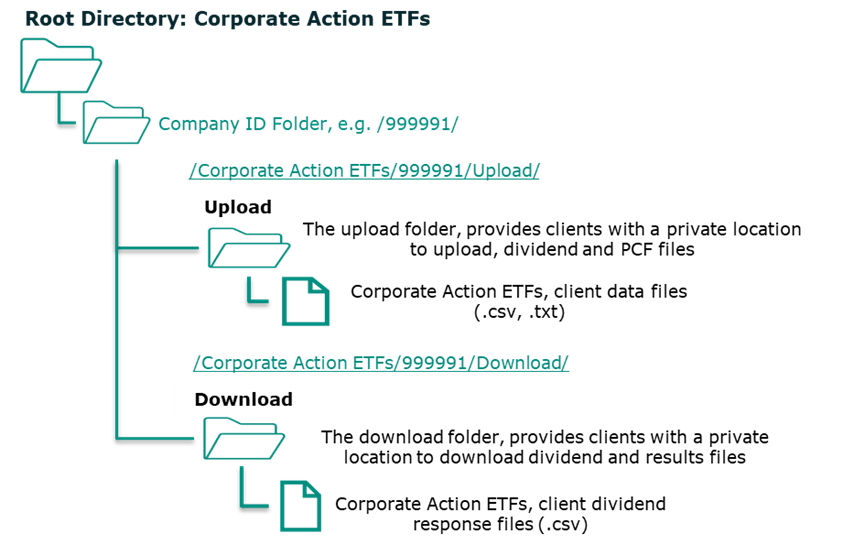
Request Overview
Once the request is received by Euronext team, the request overview window will be available.
This screen will let you consult the detail of the operation, its status, the associated working group, the shared related documents as well as any added comments during the request submission.
Screenshot of the overview as a client.
The overview screen also enables to track progress made on the request.
Once the request is submitted to Euronext, there is no possibility to cancel or modify it anymore.
Notice
After the request is processed by Euronext, clicking the “Notices” button you will be able to visualize and to download the notice under PDF format related to each Market where the Instrument is negotiated.
You can also go through the different notices available by changing the Market and the Issuer.