RG - Overview
The RiskGuard Title Bar. The title bar displays dedicated tabs for :
- Risk Alerts
- Email management
- Reference data
- Short codes management (only for Risk Members acting as Trading Members)

Depending on the type of account, the following screen will be displayed:
For a RiskGuard Clearer (Global Clearing Member):
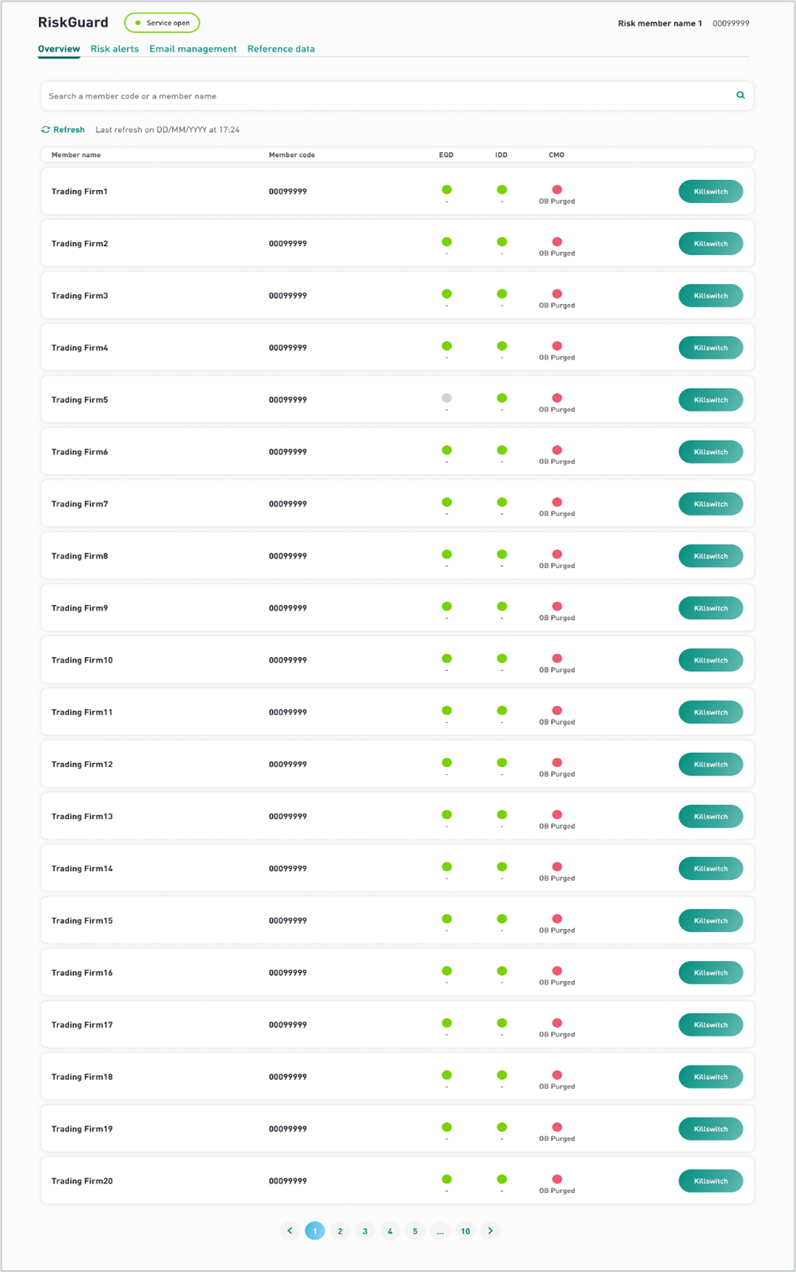
The overview screen displayed above:
- Provides the list and the status of all the NCMs their firm risk monitors
- Gives the possibility to set risk controls available at Member Code i.e. Firm ID level. One can suspend a specific risk monitored member if risk is deemed high enough to justify this action.
For a RiskGuard Member (Non Clearing Member):
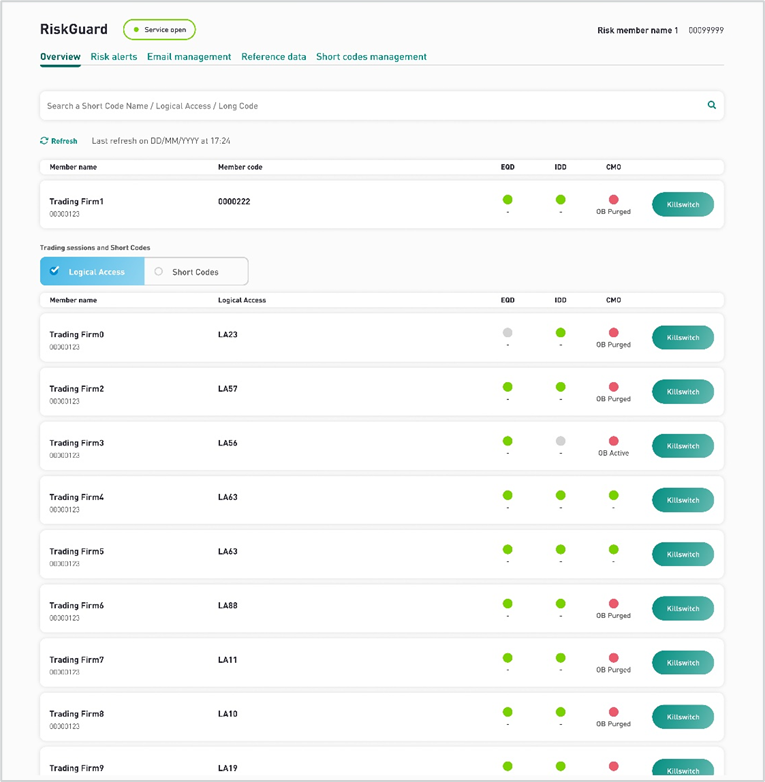
Risk Managers at RiskGuard Members can view the status of their firm at Member Code level. In addition, two additional levels are available:
- Short Codes i.e. ExecutionWithinFirmShortCode and ClientIdentificationShortCode
- Logical Accesses (LAs)
For commands like the Suspend and Unsuspend, Block and Unblock, Risk Managers can act upon Short Codes as well as Logical Accesses.
Filtering and sorting
Most of the panes of the Euronext RiskGuard User Interface offer a search box. The search box is accompanied by a drop-down list to present the users search suggestions. To help the user can define the filter thanks to an autocomplete, search suggestions.

- Filtering members: it is possible from the Risk Controls Dashboard to restrict the view to a specific member. From the Risk Controls Dashboard using the search box on top of the table.

- -Select the entity, i.e. Member or Name
- Type the first characters of the searched entity or person and press enter. Only entities containing the characters will be displayed in the Risk Controls Dashboard
- To clear the selection, clear the text in the filtering box and press enter
Refreshing Data
While risk alerts as well as risk control updates are displayed in real-time, the Euronext RiskGuard User Interface offers a Refresh button:

The ‘Refresh’ button allows the Risk Manager to update information in a pane manually. The mention of the last refresh appears near the button.
Exporting Data
An “Export” button is available from most of the panes of the RiskGuard User Interface.
For RiskGuard Members is provided the option to export the data contained in the current pane to a csv file. They have the possibility to export the data from the "email management" feature and from the "short code list" tab.
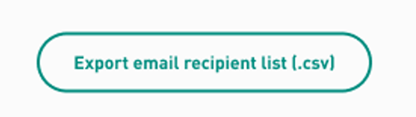
For NCM : email management exporting data button
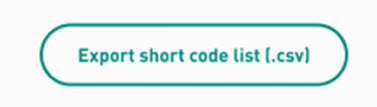
For NCM : short code list exporting data button
RiskGuard Clearer (GCM) have the option to export the data contained in the email management screen.
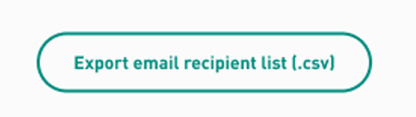
For GCM: email management exporting data button
- To export data:
- Select the data you want to export in the pane using the filtering options provided in the pane
- Click on the “Export” button
- All information displayed in the pane (i.e. all columns and all rows) is exported and included into the csv file
