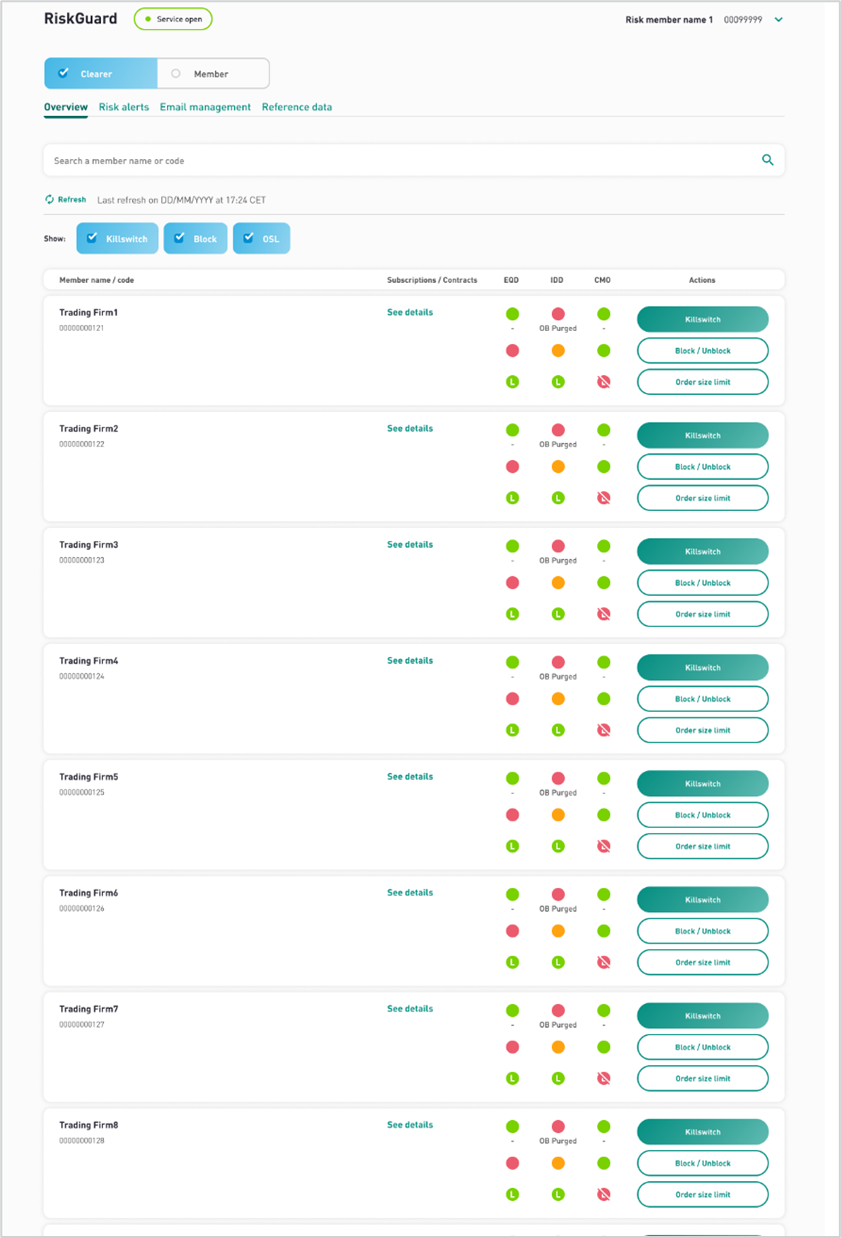RG - Risk Controls Dashboard
The Risk Controls Dashboard is the home page when logging in to the Euronext RiskGuard User Interface.
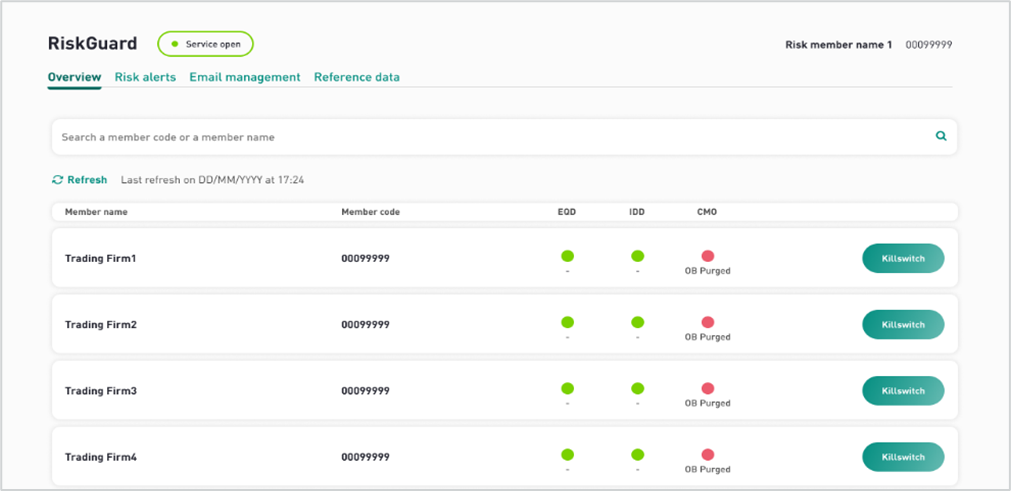
The following information is displayed in the Risk Controls Dashboard to RiskGuard Clearers:
| Column | Description | Possible Values |
|---|---|---|
| Member Name | Contains the Name of the risk-monitored entity | |
| Member Code | Contains the Member Code of the risk-monitored member | 8 digits for the Member Code |
| EOD | Indicates the Suspend / Unsuspend status of the risk-monitored entity on the Equity Derivatives segment | Red – Suspended (disabled) for the Kill Switch raw, Blocked on all Contracts for the Block raw, Order Size limits set for all Contracts on the Order Size raw Orange – Partially Suspended for the Kill Switch raw, Blocked on some Contracts for the Block raw, Order Size limits set for some Contracts on the Order Size raw Green – Unsuspended (active) for the Kill Switch raw, Unblocked on all Contracts for the Block raw, no Order Size limit set any Contract on the Order Size raw Grey – The member has no trading rights in this segment |
| IDD | Indicates the Suspend / Unsuspend status of the risk-monitored entity on the Index Derivatives segment | Red – Suspended (disabled) for the Kill Switch raw, Blocked on all Contracts for the Block raw, Order Size limits set for all Contracts on the Order Size raw Orange – Partially Suspended for the Kill Switch raw, Blocked on some Contracts for the Block raw, Order Size limits set for some Contracts on the Order Size raw Green – Unsuspended (active) for the Kill Switch raw, Unblocked on all Contracts for the Block raw, no Order Size limit set any Contract on the Order Size raw Grey – The member has no trading rights in this segment |
| CMO | Indicates the Suspend / Unsuspend status of the risk monitored entity on the Commodity Derivatives segment | Red – Suspended (disabled) for the Kill Switch raw, Blocked on all Contracts for the Block raw, Order Size limits set for all Contracts on the Order Size raw Orange – Partially Suspended for the Kill Switch raw, Blocked on some Contracts for the Block raw, Order Size limits set for some Contracts on the Order Size raw Green – Unsuspended (active) for the Kill Switch raw, Unblocked on all Contracts for the Block raw, no Order Size limit set any Contract on the Order Size raw Grey – The member has no trading rights in this segment |
| Kill Switch | Click on the “Kill Switch” button on the right of the risk-monitored entity allows the Risk Manager to trigger the Suspend or Unsuspend command | |
| Block / Unblock | Click on the “Block / Unblock” button on the right of the risk-monitored entity allows the Risk Manager to trigger the Suspend or Unsuspend command | |
| Order Size Limit | Click on the “Order Size Limit” button on the right of the risk-monitored entity allows the Risk Manager to set, amend, deactivate Order Size Limits (OSL) |
The Risk Controls Dashboard Profile
A Risk Member can act either as a RiskGuard Clearer, to risk monitor the NCMs he is providing clearing services, a RiskGuard Clearer to risk monitor its own firm, clients’ activities, or both.
- The content of the Risk Controls Dashboard therefore depends on the profile of the Risk Manager.
- A Risk Manager having a Clearer and Member profile will always connect per default as a Clearer. However, from the Risk Controls Dashboard, Risk Managers have the possibility to switch from one profile to another without exiting the application.
- To do this, click on the “Member” button.
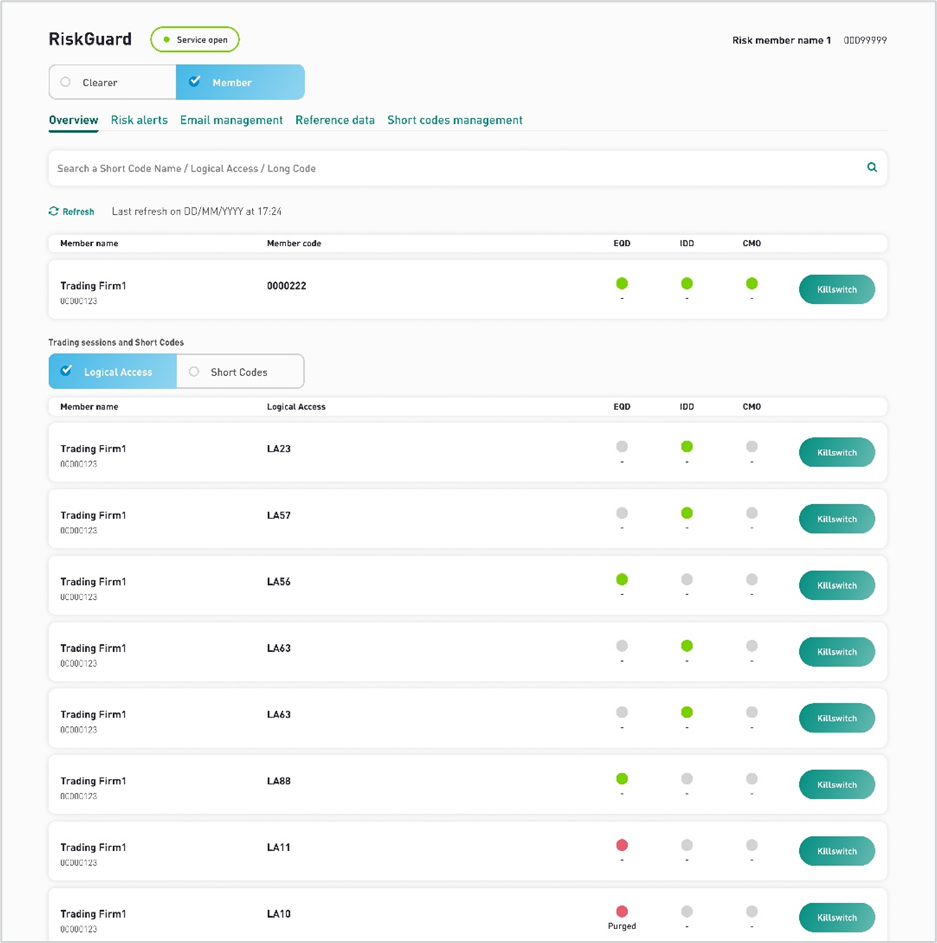
When switching to the Member Profile, you will see additional levels on the Risk Controls Dashboard, i.e. the list of Logical Accesses as well as the list of short codes created in the context of RiskGuard.