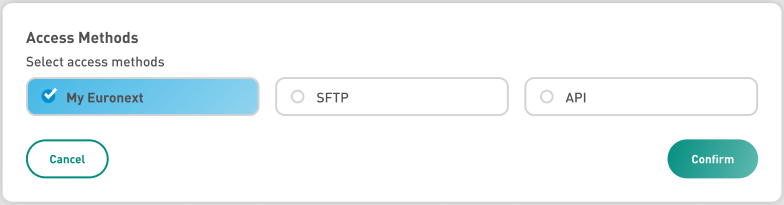CFTS for Members
CFTS access prerequisites
As a reminder, CFTS is the new server and platform for file distribution between Euronext and clients (Trading Members, issuers, third-party vendors, etc), leveraging on MyEuronext.
MyEuronext CFTS offers online access through HTTPS, enabling online access management of MyEuronext trading member contacts to CFTS data services, browsing of data service folders and the downloading of files.
MyEuronext CFTS access management includes the saving of SFTP SSH public keys generated by trading members.
API access method, client ID, client secret and client secret expiry date, can be generated through MyEuronext CFTS access management option.
Within MyEuronext, two different administrator roles will permit the users to get access to MyEuronext portal in EUA & Production. Without the approval of the different administrators in the different modules, clients cannot access the portal:
- The Company User Administrators will create MyEuronext accounts and provide user roles to other persons within their organisations on the Company Setting module. The roles they can provide include (among others):
- Member Connectivity Administrators (MCA)
- CFTS Client Member
- Technology Partner
- Member Connectivity Administrators (MCA) will provide access to the CFTS protocols on the CFTS module.
Note that the only MyEuronext user roles that give access to the CFTS services are “CFTS Client Member” and “Technology Partner”.
A Technology Partner is a third-party providing an application as a service to the member to connect and trade with the exchange or connecting to Euronext exchange places to provide data and services. Technology Partners can be:
- Application Service Providers (ASP)
- Extranet Service Providers (ESP)
- Independent Software Vendors (ISV)
- Data Vendors (DV)
MyEuronext account and role creation (Company User Administrator)
The first Company User Administrator accounts of a Legal Entity are created by Euronext.
These administrators can manage their Legal Entity information and contacts in Company Settings.
To know more about how to use Company Settings, you can relate to Company Settings tab in this knowledge base.
The Company User Administrators will create the contacts that are involved in the CFTS process (MCAs, CFTS Client Members and Technology Partners).
Caution :
As a Trading member, if you need to provide access to CFTS to a Technology Partner, please follow the below suggestion:
- Create a dedicated email with your company domain name. Example: technologypartner@memberdomain.com
- Create an account in Connect, using this email address
- In MyEuronext Company Settings, create a “Technical entity” type of contact with this email address[SC1] . The technical entity type of account allows access only to SFTP and Curl API protocol.
- Choose the Technology Partner user role instead of CFTS client Member
You can then share the credentials with your Technology Partner for their CFTS access.
Giving access to CFTS Services (Member Connectivity Administrators)
When entering MyEuronext > CFTS, as Member Connectivity Admin (MCA) you will see the list of firms you are attached to:
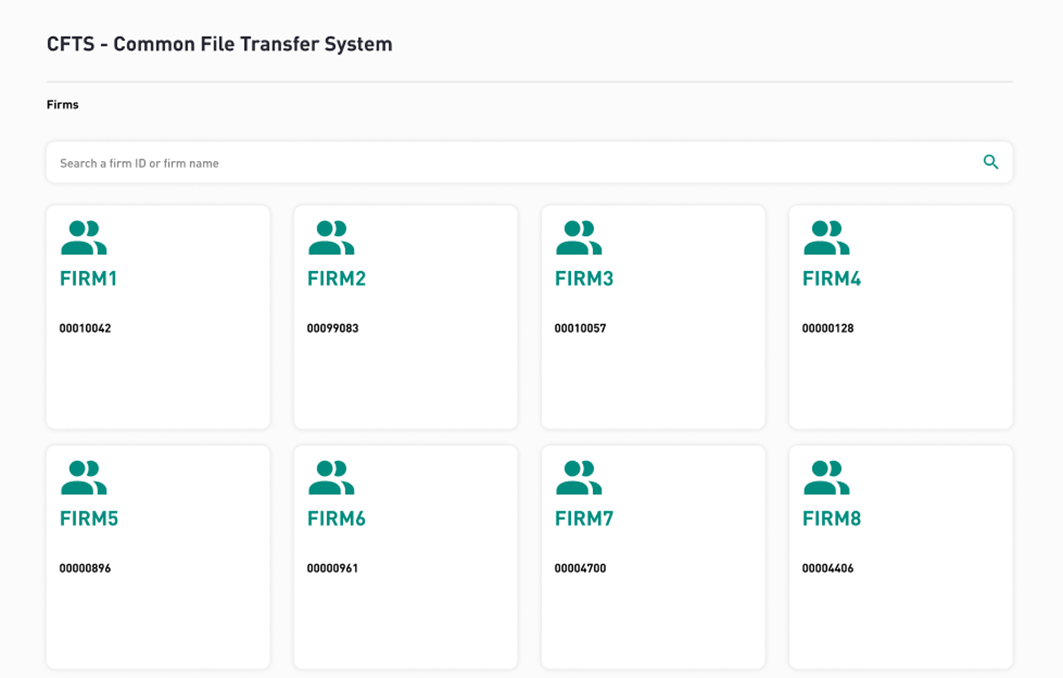
Entering a firm folder, you will see the CFTS Access Management button. This will allow you to manage user access to data sets.

Click on the “CFTS Access Management” button. You will be presented with the list of MyEuronext contacts of your firm.
You can use the search bar to search for contact first names, last names and email addresses. After entering search text and clicking on the search icon, the list displayed will reflect the search criteria applied. Note that the search option will allow alphanumeric text entry only.
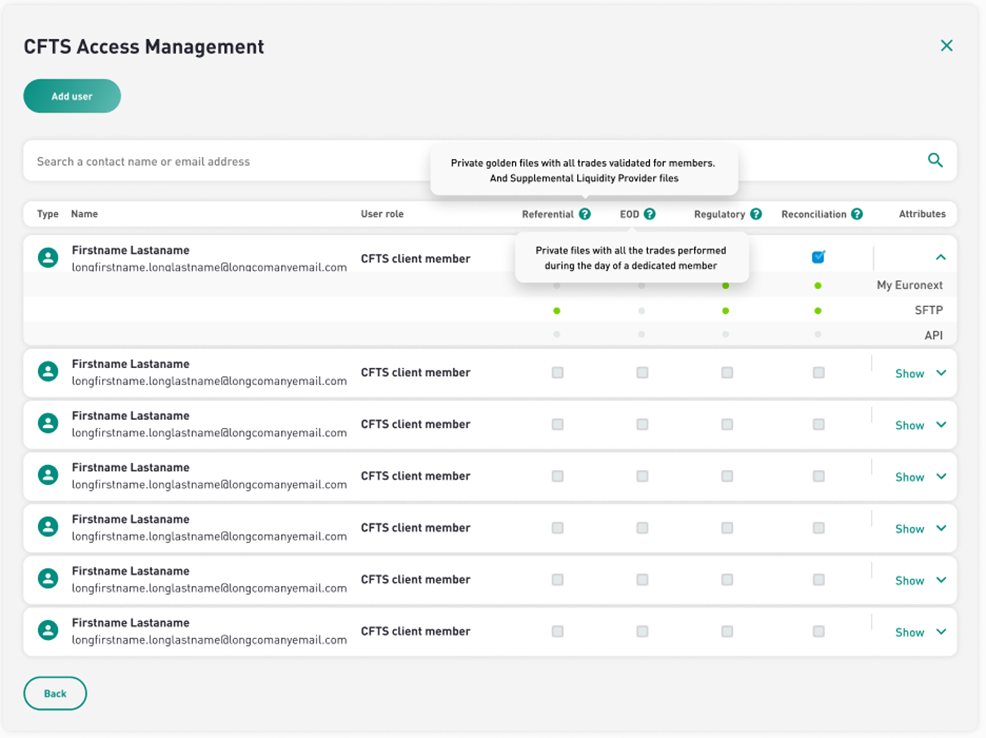
You can manage each contact access to the Data folders, and select the access method, which can be:
- MyEuronext: through the CFTS app
- SFTP: through the CFTS SFTP service
- API: by entering the API attributes
After checking the relevant Data folder you want to grant access to, you will be presented with the possible access methods. Note that some of the access methods are not available (and will be greyed out) depending on the Data Folder:
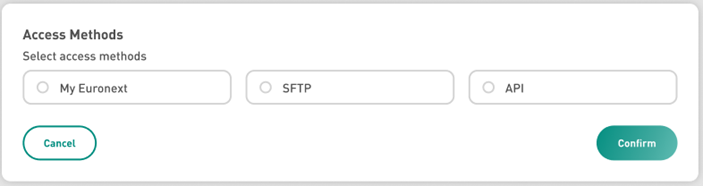
MyEuronext:
Access through MyEuronext only does not require any additional information. Click “Confirm” to grant access.
SFTP (all):
Access through SFTP requires entering the SFTP SSH Public Key of the user (SSH key pair generation is detailed in section 5. Add the key and click “Confirm” to grant access.
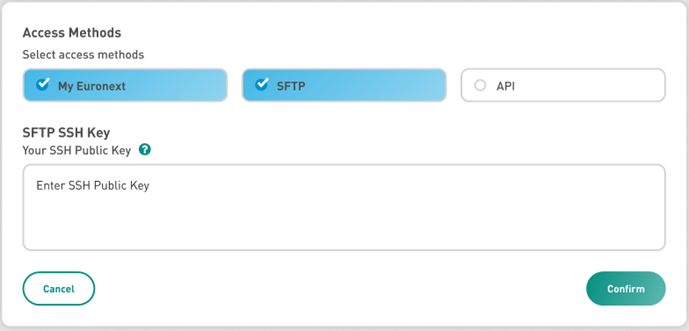
API (Referential, EOD):
When checking the API service, the API attributes section appears. Check the “Generate API attributes” option then click “Next”:
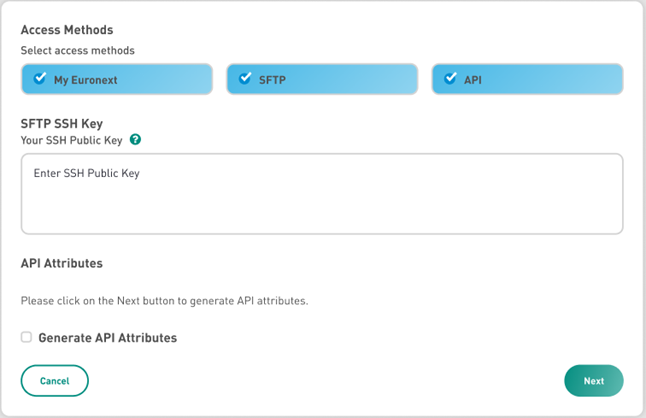
The following information will be automatically generated:
- API Client ID
- API Client Secret: make sure to save this Secret key, as it is only visible when first generated
- API Client Secret Expiry Date: Set automatically to 6 months after the creation
Click “Confirm to save the information”.
After the API Client Secret expiry date, you will have the possibility to return to this screen and generate a new one by checking “Generate API Attributes” and clicking “Confirm”.
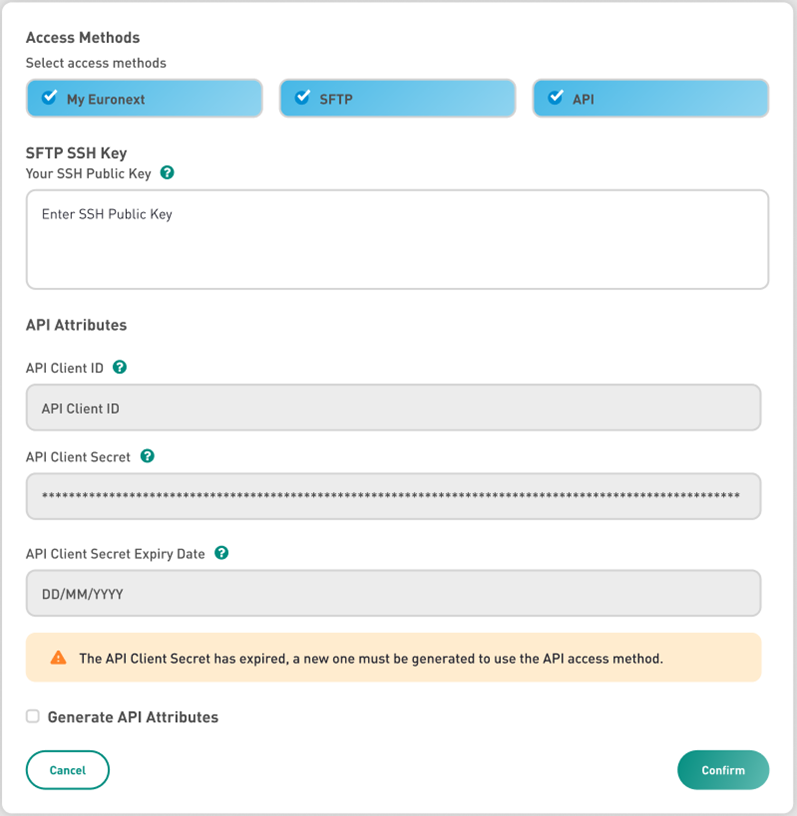
CFTS Services access (CFTS Client Member / Technology Partner)
SFTP: SSH key pair generation and SFTP access
CFTS SFTP service uses the SSH key pairs for authentication and encryption.
As a CFTS client member, you must use an SFTP client (like WINSCP or FileZilla) to generate your own public/private SSH key pair, and share your public key with your MCA.
Your MCA will register your public key within MyEuronext and give you access to file locations you requested (Section 4.). Then, you will be able to login to the SFTP client using your key pair, and access the different services.
Note that SFTP public keys are used for authentication, instead of using passwords.
To learn how to generate your keys, please refer to the specific article.
HTTPS: CFTS data services access
If your MCA granted you with HTTPS access to a CFTS service (Section 4 > MyEuronext[JC1] ), the first thing you will see when entering MyEuronext CFTS (Section 1.) is the list of firms you are attached to. When entering a firm folder, data folders you have access to will appear. Depending on your grants, you may have access to up to 4 types of folders :
- Referential Data
- EOD Data (End Of Day)
- Regulatory Data (soon)
- Reconciliation Data
For details of files contained within each CFTS data service, please refer to this guide:
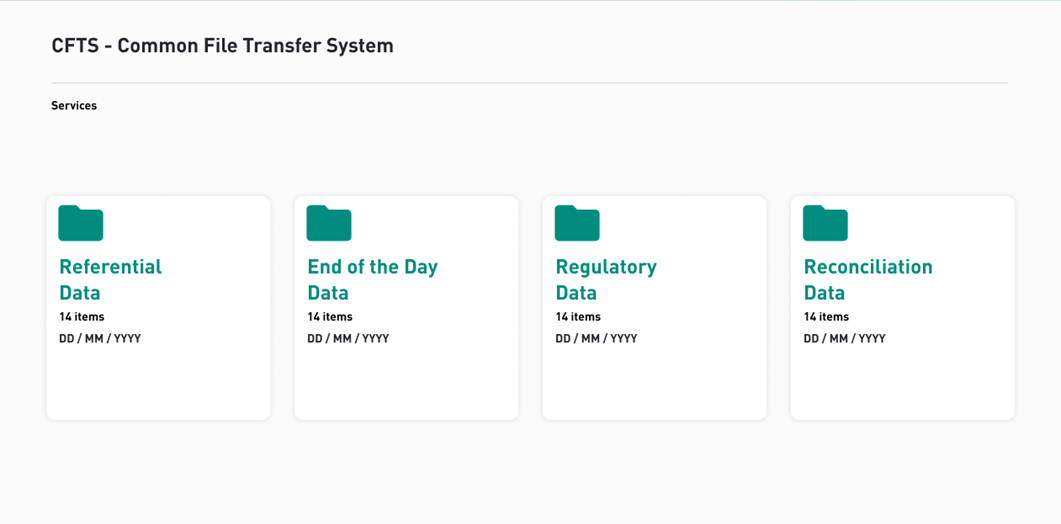
Each folder and sub-folder shows the list of uploaded documents, with the possibility to download them.
You can download:
- A single file, through the download icon
- Multiple files, by checking their boxes then clicking the “Download” button
- All the files, by checking the “All” box and clicking the “Download” button
When clicking on the download icon or download button, your web browser session should indicate the progress and completion of the file download. File download completion will not be indicated through My Euronext CFTS.
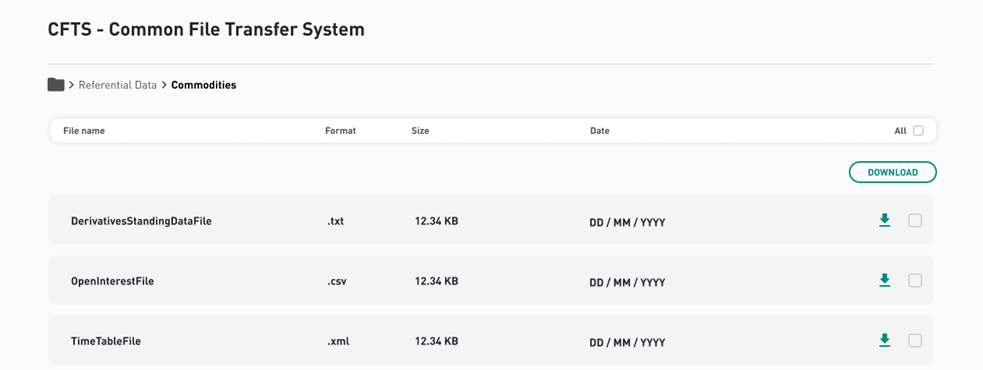
Referential data
Referential data contains public files, with all Optiq trading platform standing data available for members.
Click on the “Referential data” tile. You access a list of folders, displayed in alphabetical order. Each folder will be displayed with the latest number of files distributed and the latest distribution date.
Note that Referential Data does not contain any of your private member data.
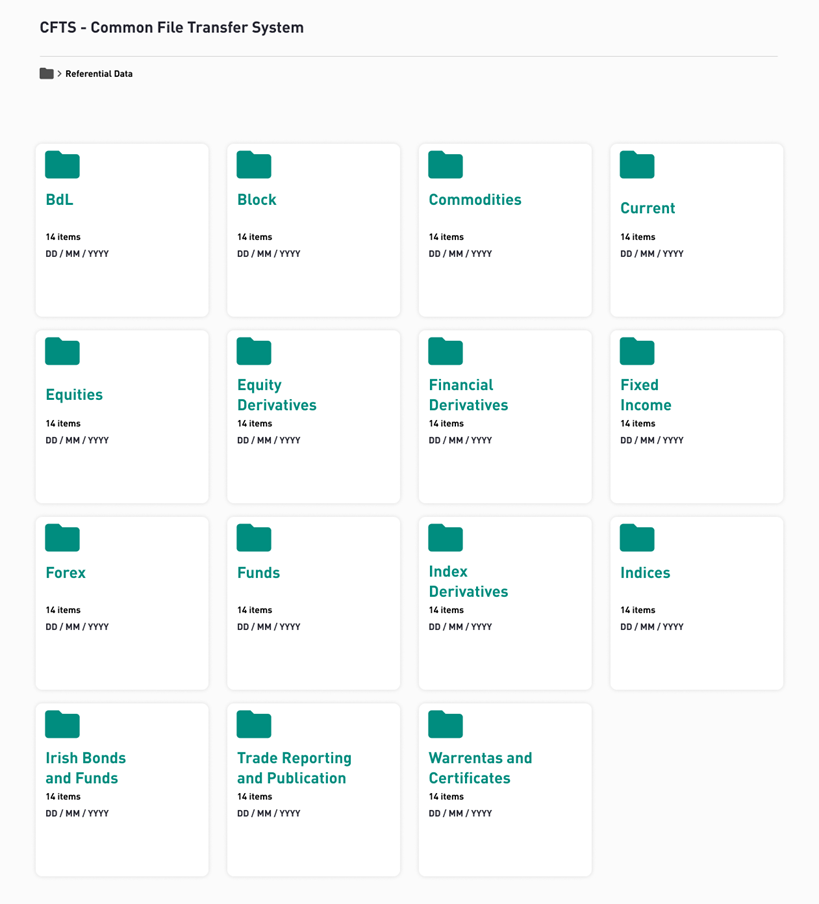
Here, we are taking the example of the “Commodities” folder. Select it to access a list of documents as well as the SBE-Archive sub-folder below.
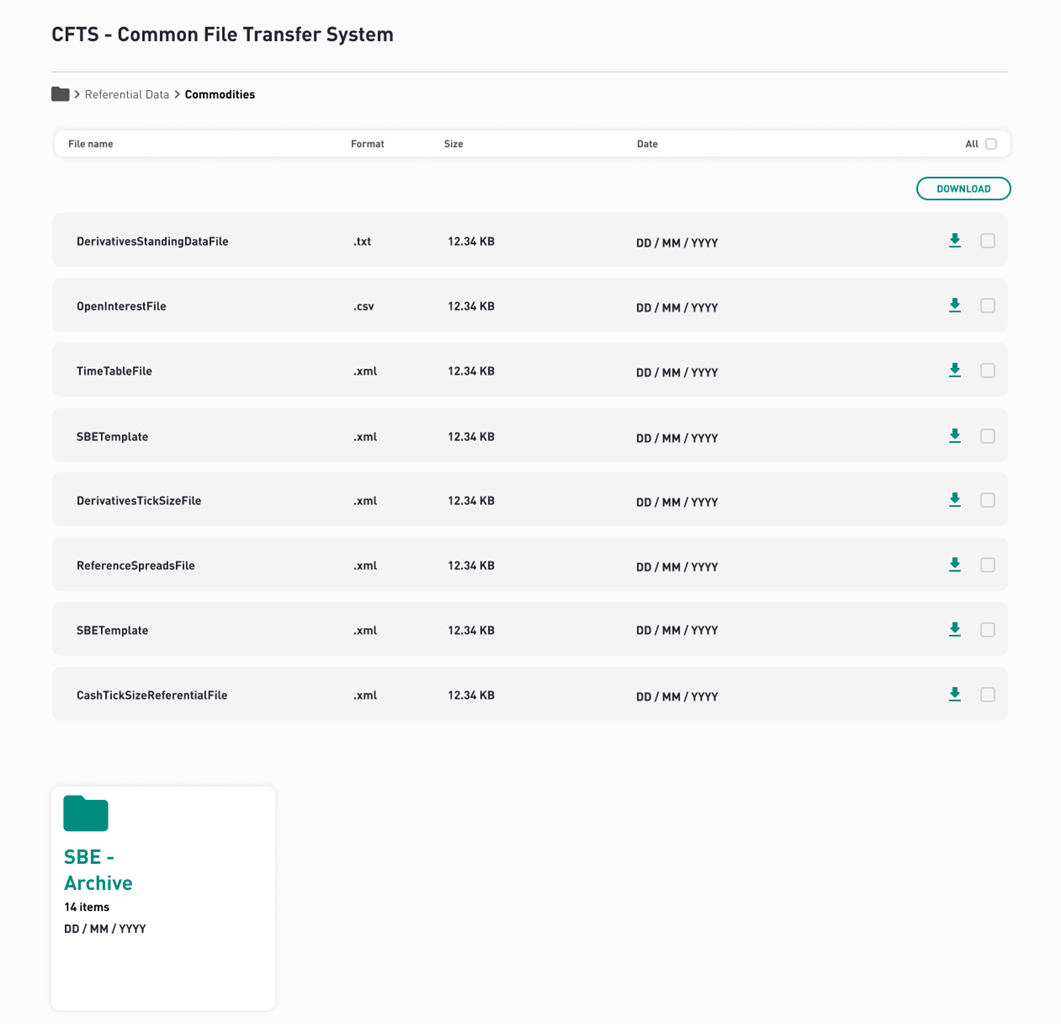
End of the day data (EOD)
Euronext CFTS EOD (End Of Day) Data service allows trading member firms to retrieve and download files, containing order and trade information belonging to its member firm code. Files are distributed by CFTS into private data folders per trading member firm ID. EOD files will be available for downloading on a daily basis.
Click on the “End of the day Data” tile. You access a list of folders, displayed in alphabetical order. Each folder will be displayed with the latest number of files distributed and the latest distribution date.
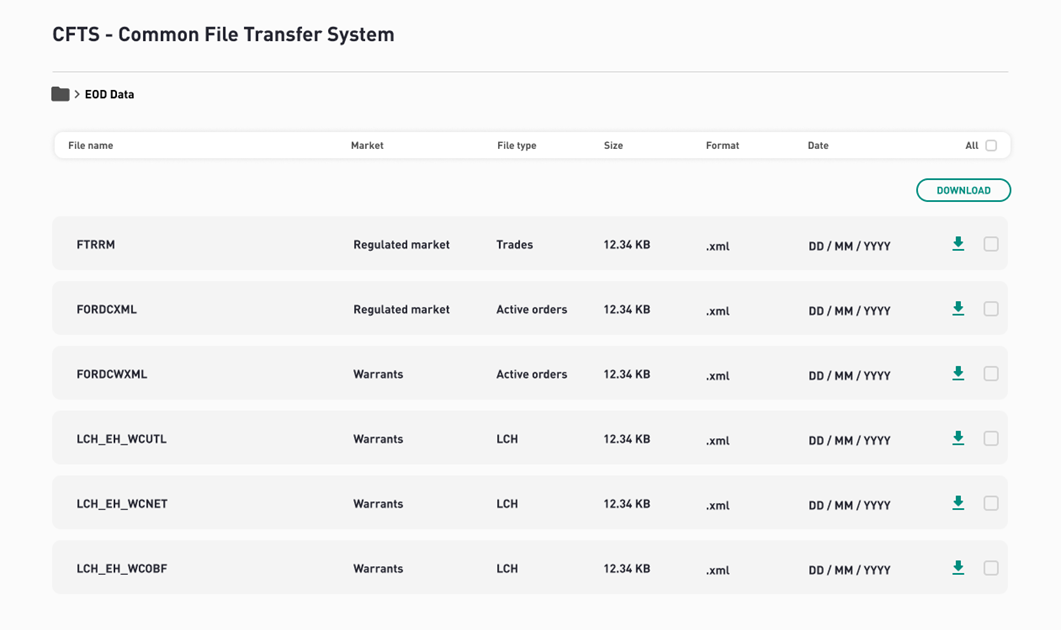
Regulatory Data
Euronext CFTS Regulatory Data service allows trading member firms to retrieve and download files, containing, daily and monthly RTS8 Market Making Performance Report and daily RTS9 Order to Trade (OTR) Ratio reports, belonging to its member firm code. The reports are distributed by CFTS into private data folders per trading member firm ID. Regulatory report files will be available for downloading on a daily basis.
Click on the “Regulatory Data” tile. You access a list of folders, displayed in alphabetical order. Each folder will be displayed with the latest number of files distributed and the latest distribution date.
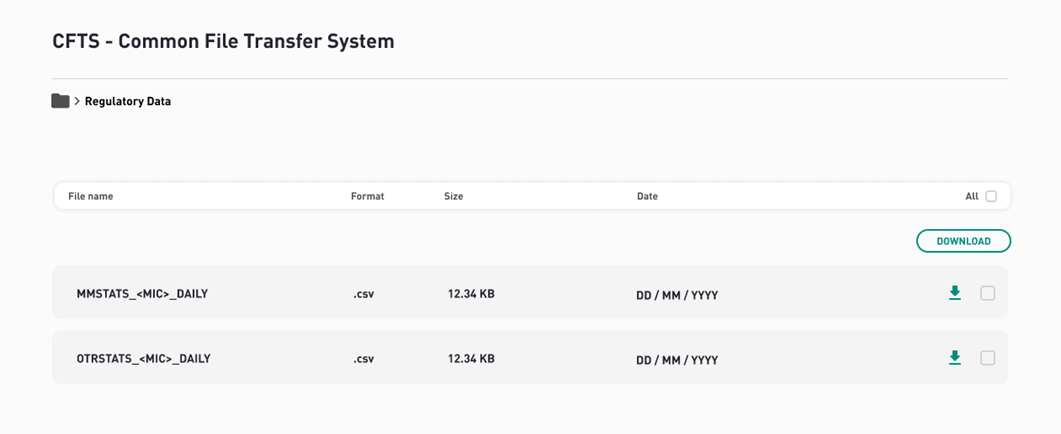
Reconciliation Data
Euronext CFTS Reconciliation Data service provides key private Optiq trading reconciliation files, per trading member firm ID, that are generated in the event of an incident on the Optiq trading platform.
Private Optiq trading reconciliation files will be available for download, in dedicated folders per trading member, in the event of an incident with the Optiq trading platform.
Click on the “Reconciliation Data” tile. You access the list of documents.
API
Customers wishing to access CFTS services data via APIs access must generate an API client ID, client secret and client secret expiry date through MyEuronext CFTS Access Management option (as shown in section 4).
The CFTS API access is currently available for Referential Data and EOD services only.
CFTS for Members - Video Tutorial