Max Exposure Position - MEP
Activate Maximum Exposure Position (MEP)
By accessing the Overview page, between the Actions, "Max Exposure Position" (MEP) button, is now available for every member.
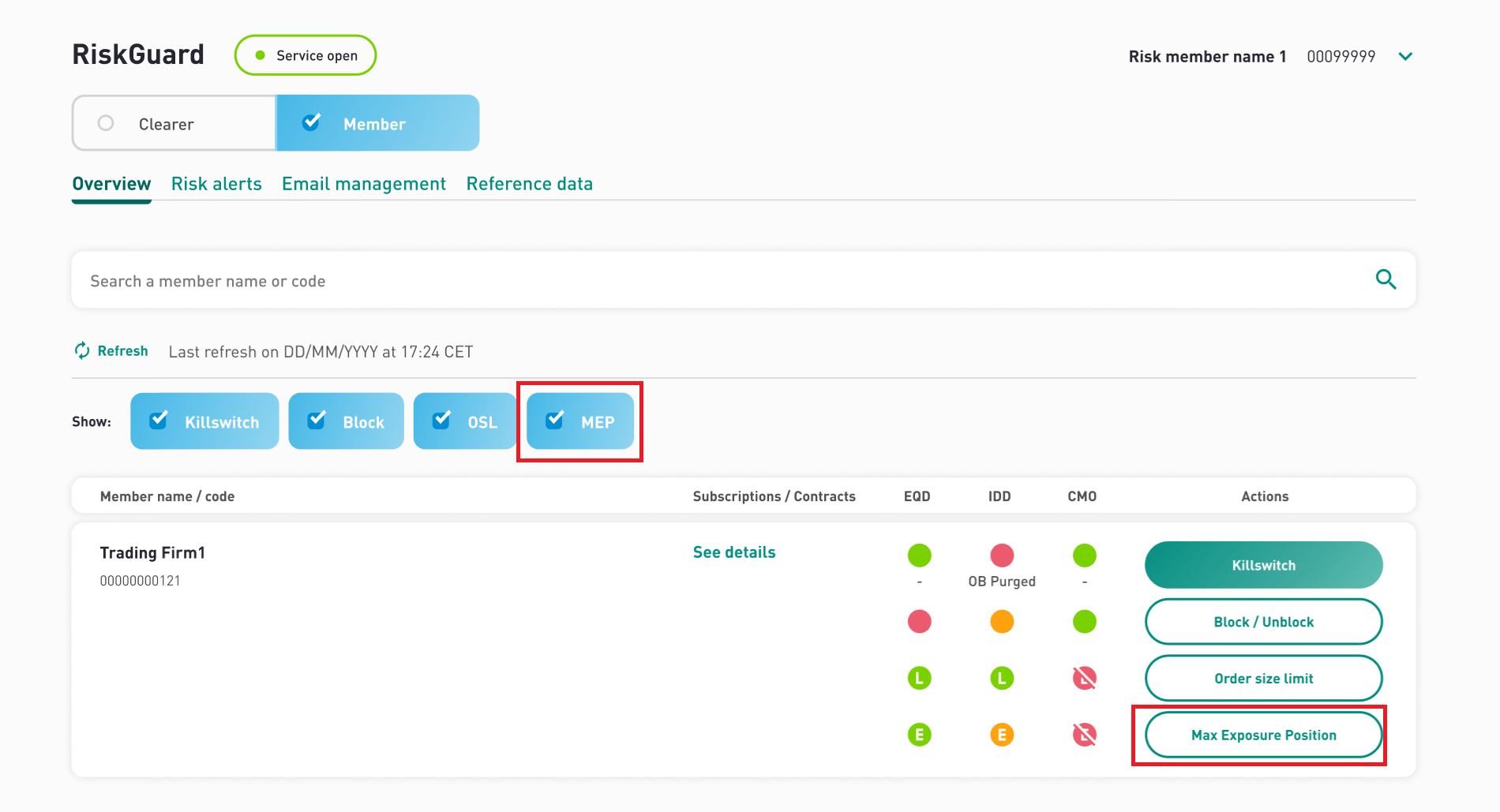
To set an MEP click on the "Max Exposure Position" button to open the detail page. On top, the member FirmName and FirmID is shown, together with the segment's status lights. The MEP settings page is composed by different steps, that must be done sequentially:
- Segment
- Subscription(s)/Contract(s)
- Thresholds
- Summary
Note: "Thesholds" step will be only available for the "Activate" MEP action
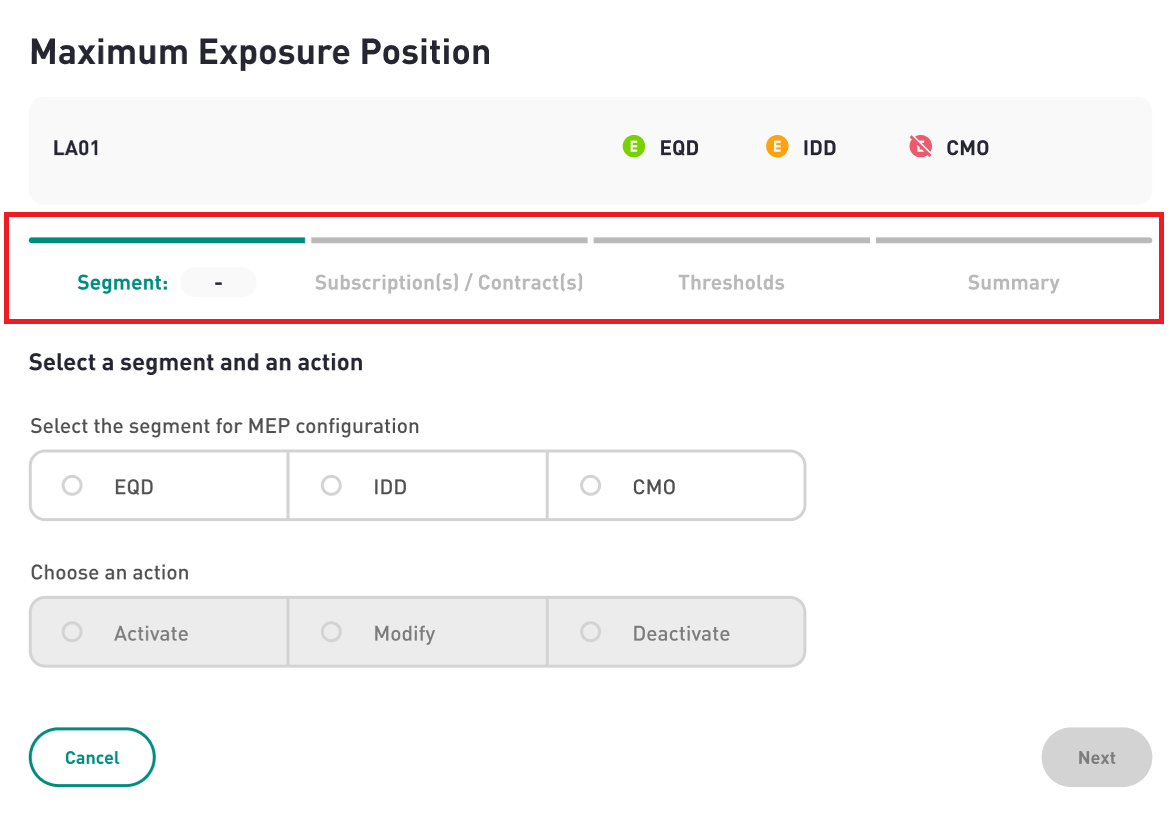
Step 1- Segment selection
The first step is the Segment selection, choosing between:
- EQD
- IDD
- CMO
Step 2- Subscription(s) / Contract(s)
The selection of Subscriptions and contracts can be done in two different ways:
- Expanding a Subscription to check all the contracts and select one or several contracts to apply the MEP command;
- Selecting a Subscription and applying the same MEP configuration to all its Contracts.
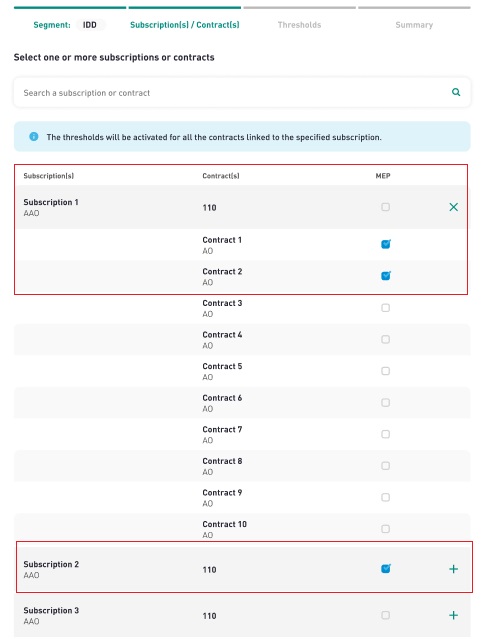
Step 3 - Threholds settings
Upon Subscriptions and Contract selection you will move to the third step, called "Thresholds" allowing to configure the thresholds limit for every Subscription.
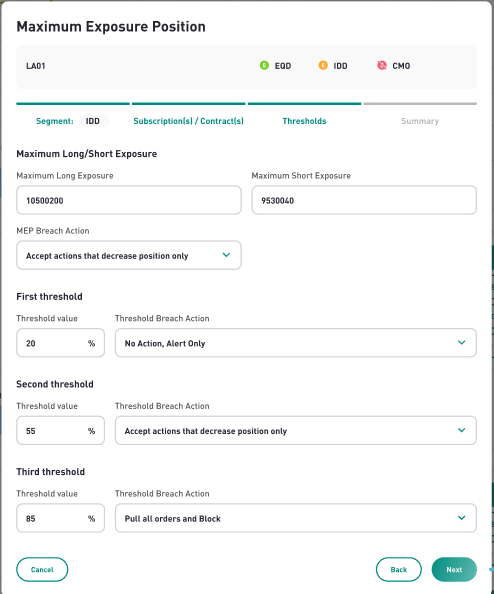
When all the relevant and mandatory fields are filled, click on "Next" button to save the limits and and move to the Summary section.
Step 4 - Summary
After the MEP command configuration is done, a summary page is displayed to the user. On top of the Summary page, a stepper is displaying the selected segment and the selected Action (MEP Modification). In the middle of the page are displayed the Subscription(s) / Contract(s) for which the MEP have been set, and also the Thresholds limits.
When all the information are correctly configured, click in Submit button to conform the command. A Pop-up is displayed to show the status of the activation MEP Activation. Possible messages are: "MEP modification in progress", "MEP modification successful", "MEP modification failed".
Risk alerts
The response of the MEP commands can be visualised in the Risk Alerts tab, where is also possible to filter by "Target Level", "Type", "Time", "Initiated by", "Status".
Deactivate Maximum Exposure Position (MEP)
To deactivate MEP, from the Overview page, click on the "Max Exposure Position" button available near a monitored Firm.
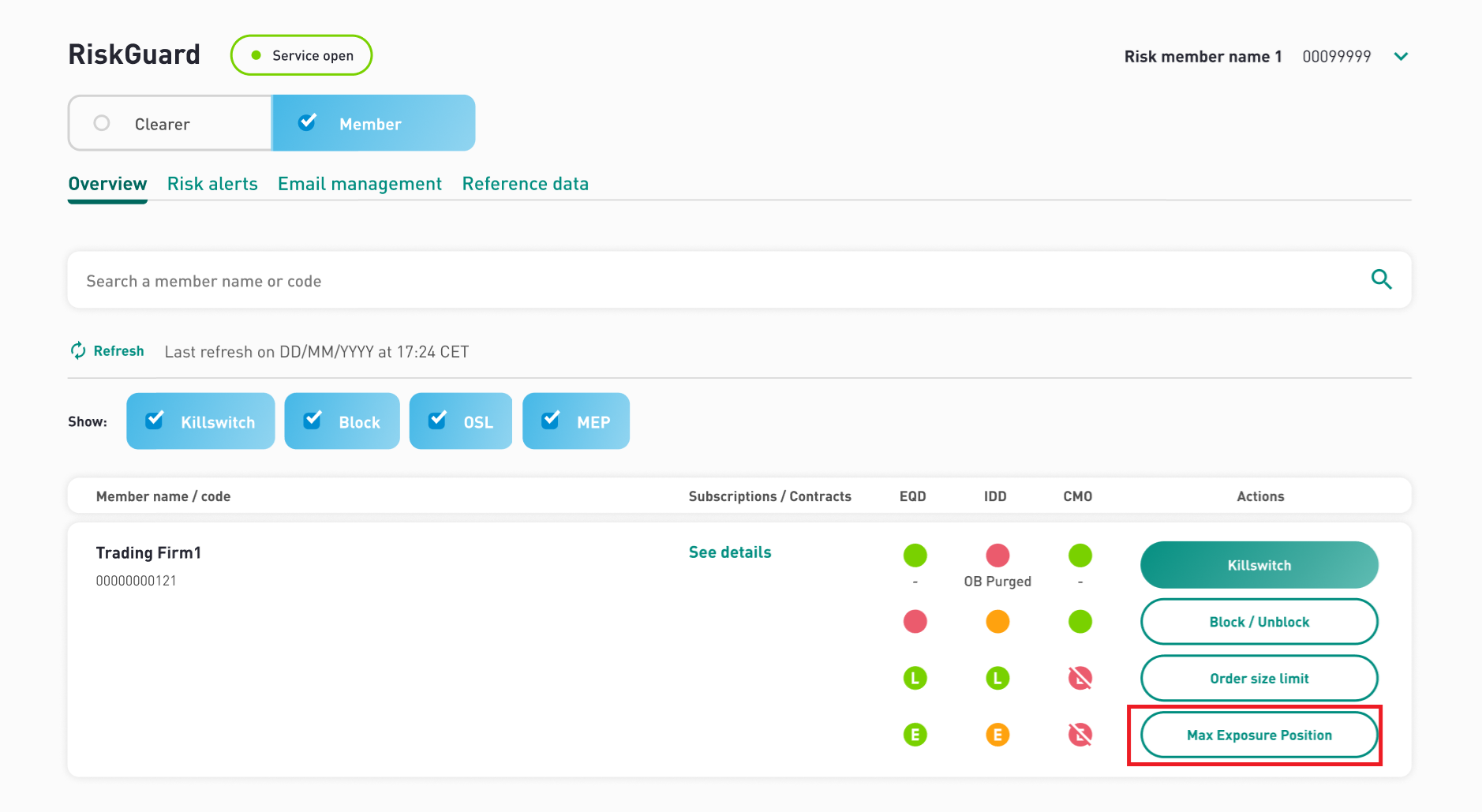
The dedicated "Maximum Exposure Position" screen will opens, where you can find the previously selected Segment, and you can select the "Deactivate" action. Upon action selection, click on "Next" button to move to the "Subscription(s)/Contract(s)"
The MEP deactivation can be performed either selecting one or several Contracts by expanding a Subscription and checking the desired Contract(s), or selecting a Subscription and deactivate the MEP on all its Contracts where MEP is activated.
After the desired Subscription(s)/Contract(s) on which MEP needs to be deactivated are selected, a summary is displayed.
Click on "Submit" to apply the MEP deactivation. A Pop-up is displayed to show the status of the deactivation command (the possible messages are: "MEP modification in progress", "MEP modification successful", "MEP modification failed").
On the Risk Alert tab you will visualize all the response:your content here.
